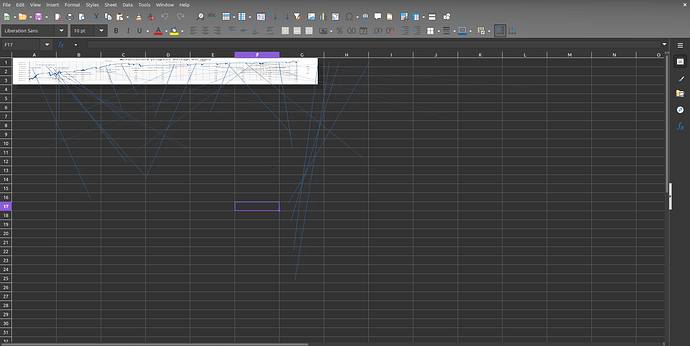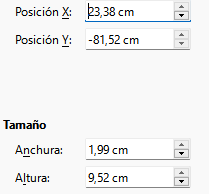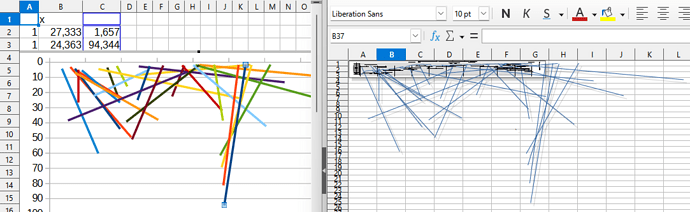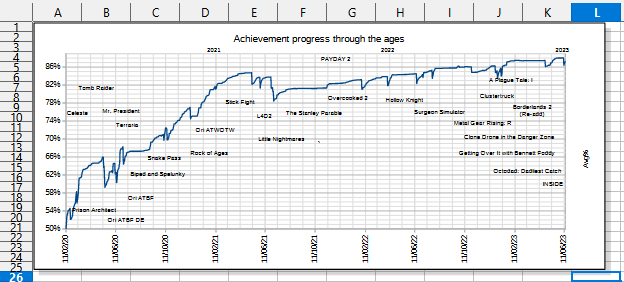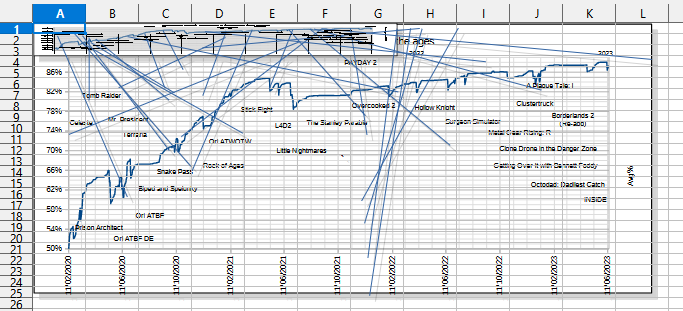I’ve had this graph in one of my sheets for years, but one day it got vertically compressed, and nothing could fix it. When I try editing it, it fills an entire screen’s worth of a sheet, like it used to, but escaping turns it back into a compressed mess. Below is an example of how it looks on my Linux machine:
The issue seems to be OS, graphics card, ram capacity, Libre Office version and screen size (and thus GUI size) agnostic, as I have the exact same issue in both of my machines that are different in those departments. Below are their specifications:
Linux Machine:
OS: Linux Mint 21.3 Cinnamon 6.0.4
Graphics Card: Radeon 6700 XT
RAM Capacity: 32 GB
Libre Office Version: 7.3.7.2 / LibreOffice Community
Build ID: 30(Build:2)
CPU threads: 12; OS: Linux 5.15; UI render: default; VCL: gtk3
Locale: en-US (en_US.UTF-8); UI: en-US
Ubuntu package version: 1:7.3.7-0ubuntu0.22.04.7
Calc: threaded
Resolution: 1920 x 1080
Size: 24 Inches
Windows Machine:
OS: Windows 10
Graphics Card: GeForce GTX 1050 mobile
RAM Capacity: 16 GB
Libre Office Version: 7.4 up to now
Resolution: 1920 x 1080
Size: 15.6 Inches
Link to original Reddit post that reports the original appearance of this bug:
https://www.reddit.com/r/libreoffice/comments/10b58go/after_updating_to_libre_office_74_from_70_with_a/
At first I didn’t pursue this bug any further, but I have recently learned that I wasn’t the only one with this issue so I have reasons to believe that this is a reproducible bug.