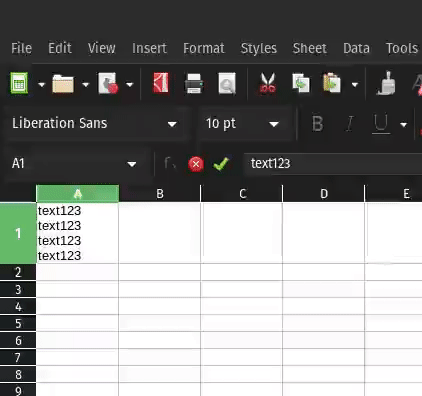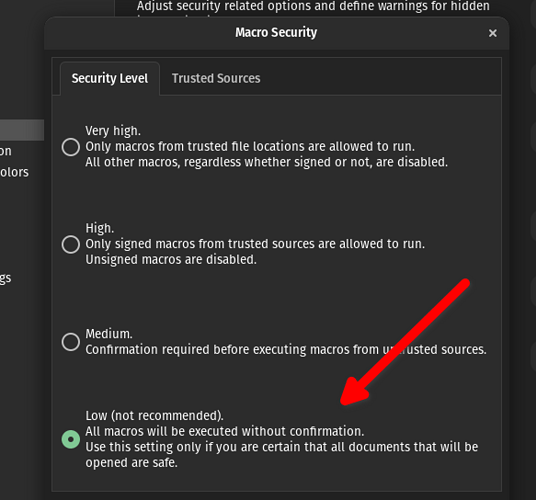Hello fellow libre enthusiasts,
I love LibreOffice.
In LibreCalc, when you are editing the text/content of a cell, and you want to add a break line, you have to press Ctrl + Enter.
All other softwares use Shift + Enter to add a break line. And Ctrl + Enter to “send message” or “send email”. Even this very forum. Try typing your topic or reply then hit Ctrl + Enter, and it will be submitted.
You can see the problem.
Using LibreCalc, I’m getting into the habit of pressing Ctrl + Enter to add a break line.
And then when I’m writing an email, due to habit, I press Ctrl + Enter… and OOoops, email has been sent.
When I should’ve pressed Shift + Enter.
I tried modifying this shortcut with a Macro and with a Custom Python script using LibreOffice’s API. Nothing worked. Since it’s not possible to get the mouse cursor position and execute the macro/script where the cursor is.
So please for the love of god, allow us to change Ctrl + Enter to Shift + Enter.
I don’t care about moving 1 cell up, using Shift + Enter. So if there’s an option to choose what Shift + Enter does, and I can assign a break line, I would immediately choose that.
Please consider this.
Thanks