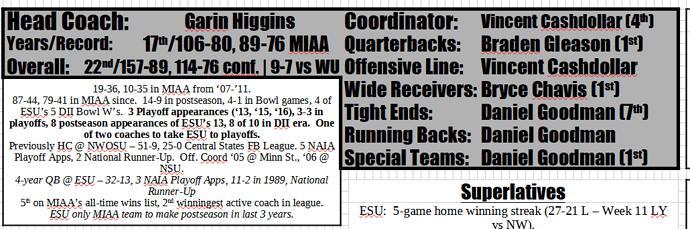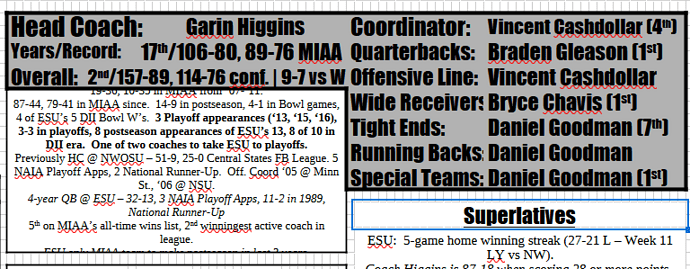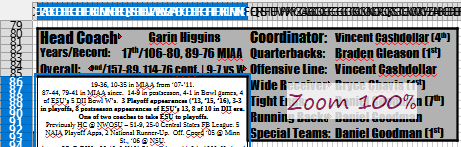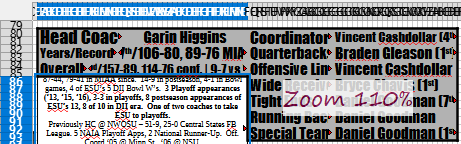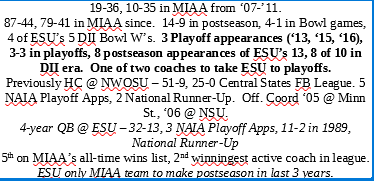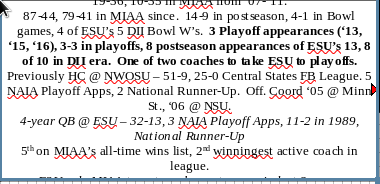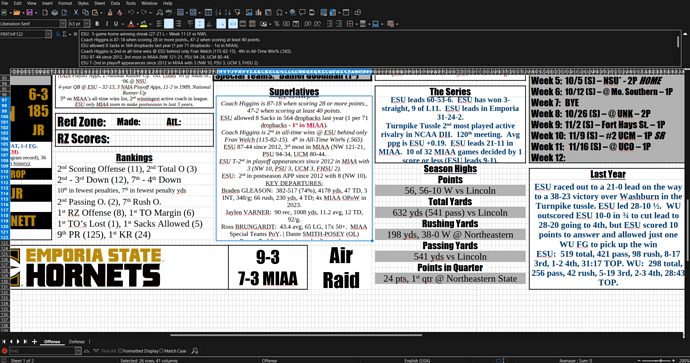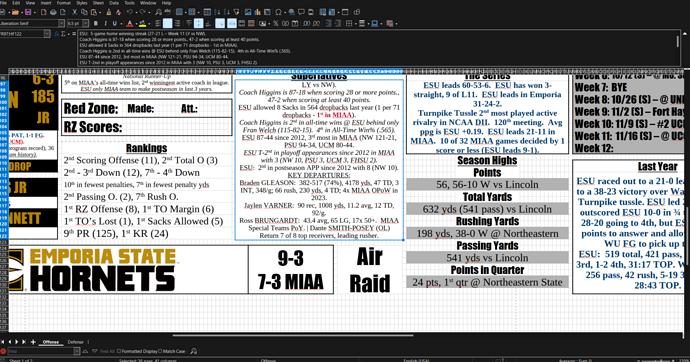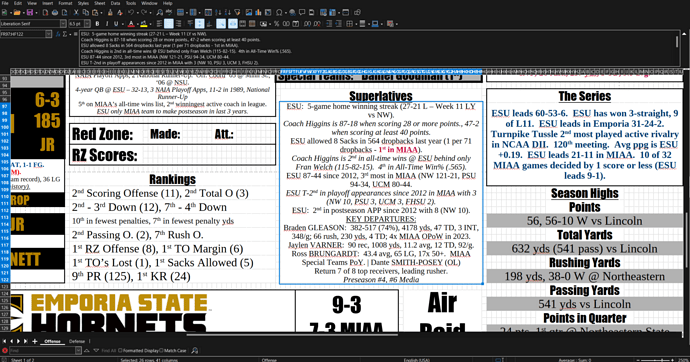As far as anti-aliasing, that’s not something that I typically control outside of gaming… there’s a number of games that will have anti-aliasing options but I don’t mess with it in Windows… I’m happy to check if there 's a specific setting you are wanting to look at though.
As far as the “font anti-aliasing” I am assuming you are meaning “Smooth edges of screen fonts” in the Performance Options?
I’ll check on my home PC when I get there this afternoon but it is enabled on my work laptop (that would correspond to the screenshot where everything looks correct).
I do NOT use the font replacement table at work or at home. I’ll check it at home just to be sure but I’ve never seen that menu until today so I can’t imagine anything got put in there but I’ll look at it just to be sure.
I’ll try copying the UserProfile from work TO home and let you know the results.