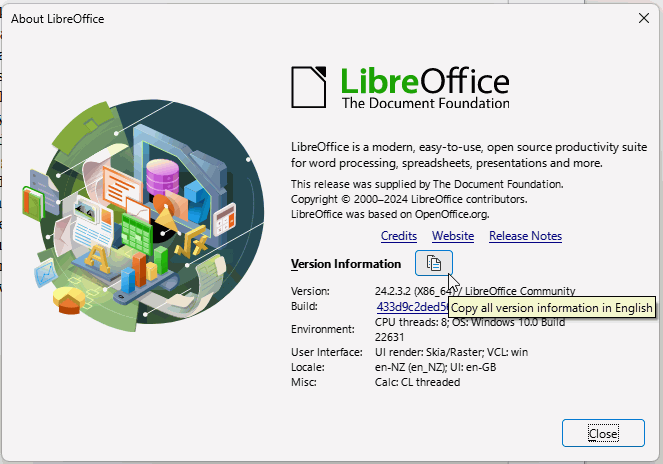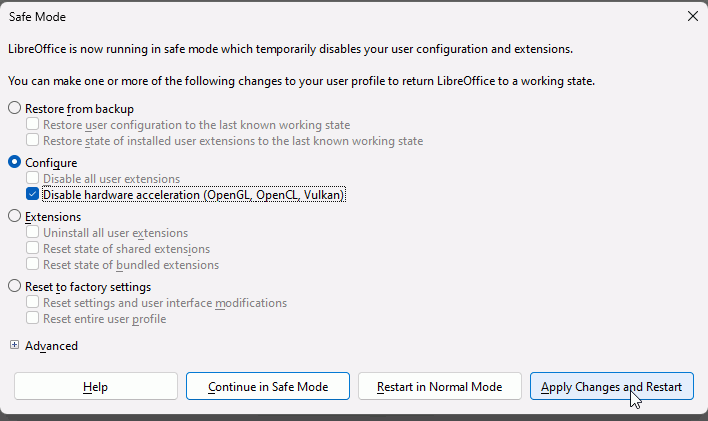Good afternoon, I attempted to use an older version of LibreOffice on a Windows 10 machine that had no applications, not even registered, the first error that came up, “Please wait for Printer Connection or cancel Connection”, as mentioned that machine had nothing no printer, and I was able to get past the error by clicking cancel.
On a Windows 7 machine which is running 6.1.6.3 LibreOffice basically did the same thing when I opened, Calc, it seemed to hang, had to hard exit the application, I noticed that this computer had a Printer that was no longer on my network, when I deleted that Printer, Calc worked, I was able to modify, save, open, in essence I was able to work with Calc again, could this issue really be related to a Printer?
On my Windows 10 machine I removed, my network Printer, brought online a local printer and now Calc is able to open, modify, save create, etc., on my Windows 10 machine. I was going to try to re-add the network printer again to see if things “break” again, but that seems highly dubious that a Printer would stop Calc from working, but I can say now that with having tried this on 3 different machines that really seems to be the common theme, is that the Printer either being in sleep mode like the Network Printer was, or Offline like my Local Printer was, that Calc would basically hang.
Step 1) When Calc hangs, removed Printers or Brought back Online
Step 2) Opened Calc confirmed that application started and was able to modify, create, delete, etc.,
Step 3) Restored Printer (Network) and opened Calc and things were/are working
Step 4) If I come across this again I guess I will try the same thing, removing the Printer(s) and attempting to work through the issues again.
Thank you, for your time and effort on this, it appears again that Calc has/had an issue with the Printer that was also seen in earlier versions of the application.
Thank you, I don’t know if this can be closed as resolved or how that process works, but this should be considered an answer.