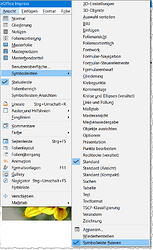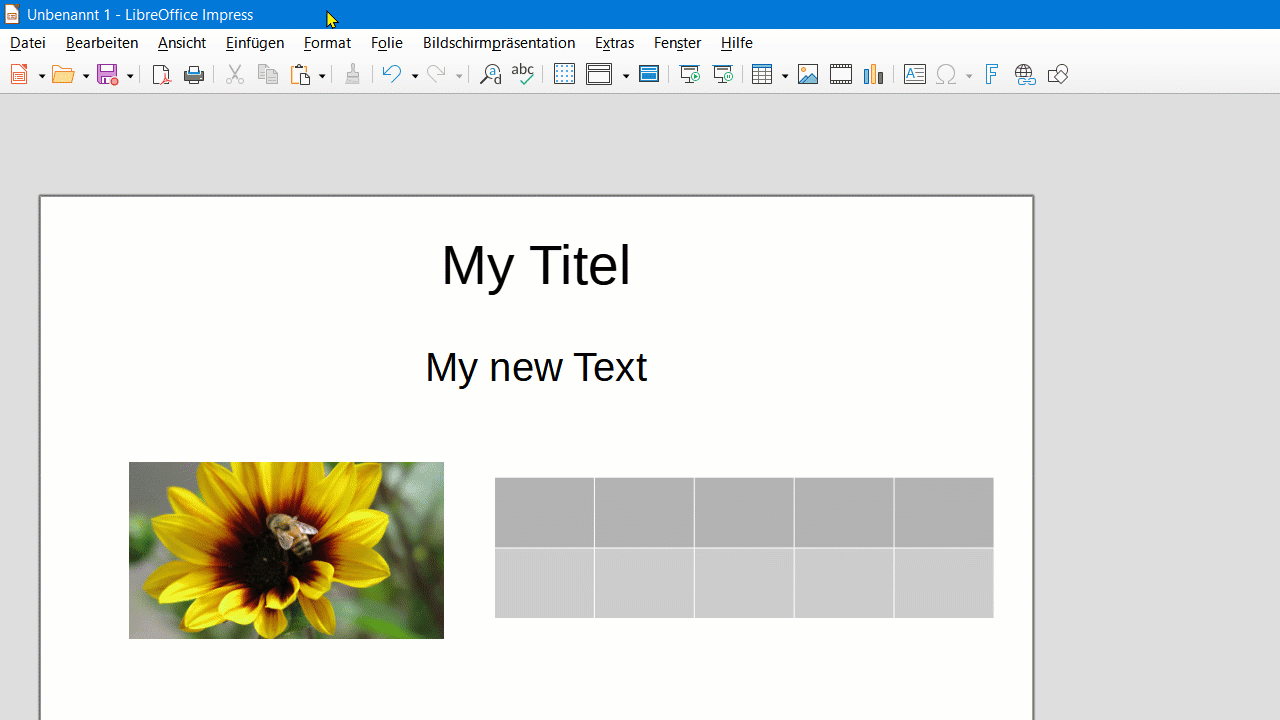Thx again. I’m using LibreOffice 7.2.5.2 and nope. Does not work.
This option just does not let me rearrange the visible toolbars but does not hinder Toolbars from popping in and out.
Example: Set “View / Toolbars / Text Formatting” (which I needed ALWAYS) to be visible. Click around. This Toolbar disappears and reappears if you happen to click a text area or not. Since this switches the upper part of the visible area in my setup having 2 or 3 lanes of toolbars back and forth the slide itself shifts around always as if it has some sort of epileptic seizure.
This gets very exaggerated if you have a lot of text and drawings and images. If you accidentally click an image then the “Text Formatting” toolbar vanishes, shifting the whole visible slide upwards. Struck by panic, I immediately click the very same position with my mouse (or simply by double-clicking). If now this happens to be some text again (remember: the whole slide shifted upwards, but my mouse remains static at the position) then the “Text Formatting” toolbar jumps in back again, shifting all down again.
Locking toolbars on or off does not have any effect on this behaviour.