I have tried everything but LO doesn’t obey my request for single line spacing, is there a way to force it to do so? Both the line spacing icon and Format/Spacing show Spacing: 1/Single, but when I press Return for a new paragraph the line spacing is too big and I can’t adjust it.
I use LO 24.2.1.2 on a MB Air Sonoma 14.4.1
Attach a sample file. Frequently unsuspected direct formatting play nasty tricks on your back.
Thank you for your suggestion. I saved part of a page I am working but don’t know how to send it. I could also send a screenshot but again don’t know how to.
LO SPACING.odt (28.2 KB)
Save your sample file. Edit your question (pencil icon) or add a new comment and drag the file into the open question or comment
Voila, c’est fait, merci!
The problem is not in line spacing but in inter-paragraph spacing.
The main issue is your faulty use of line break Shift+Enter instead of paragraph break Enter. These two are not equivalent. A line break does not leave the paragraph. In the sample file there are only 4 paragraphs: SIMS, the first list item, the other items, the last indented paragraph.
When you press Enter, you end the current paragraph and start a new one. The space between both is measured as the sum of Spacing Below the top paragraph and Spacing Above the second one. With your current configuration this is 0.4 + 0.4 cm = 0.8 cm and this is expected.
Your document is not written as it should in any document processor: everything is manually formatting without using the styling engine. This is the biggest flaw. Mechanical typewriter era has expired for long now. It is really time to learn the current technology.
As an example, add a single moderately long word into your “indented” paragraph and everything goes awry.
I recommend you start with the basics and read the Writer Guide.
Thank you so much for your explanation. I will probably have to read it a few times before I totally get it but I got the main message: things have changed, time to move with the times. All the best.
Thank you so much for your explanation. I will probably have to read it a few times before I totally get it but I got the main message: things have changed, time to move with the times. All the best.
PS. In the meantime, is there a way to quickly fix the problem?
“Quick” fix? I don’t think so. The difference between line and paragraph breaks is so fundamental that it usually requires manual examination. However, if your document has no “logical” line break, i.e. you systematically used line break not knowing it is different, just thinking it a a paragraph break with reduced spacing, you can try Edit>Find & Replace:
- in Find:, enter
\n - in *Replace, enter
\n
I know, this looks silly but these patterns are interpreted differently in both fields. - tick Regular expressions check box
- Find Next or Find All to see if parameters are correct (target is highlighted in document), Replace to replace current occurrence or Replace All if you’re confident
Anyway, you can Cmd+Z after dismissing the dialog to cancel your modification.
Thank you so much for your suggestion. It sort of worked (it apparently fixed 15 occurences) but not all issues were fixed. For instance, in the screenshot attached, the space between the two paragraphs is larger than one line when I press Enter.
Unfortunately your screenshot does not hint at any possible cause because View>Formatting Marks is not enabled. Either replace the screenshot after the enable suggestion or attach a sample file with the corresponding sequence.
Oh dear, this is where my ignorance really shows up. I don’t understand the following: View>Formatting Marks is not enabled. Either replace the screenshot after the enable suggestion or attach a sample file with the corresponding sequence.
How do I enable the screenshot to do what you suggest? Or do a sample file with the corresponding sequence?
I hope that this Writer View menu is the same under MacOS as under Linux. It configures the view of the document about several aspects. I know that Tools>Options is the Preferences menu, but what about View? The important thing is to tick the check box in menu item Formatting Marks.
If you can’t find it, the simplest thing is to attach a sample document. By “sample document”, I mean a reduced version of yours, keeping only the part you show in the screenshot. To attach the file to an AskLO site comment, click on the icon looking like an “outbox” with an upward-pointing arrow. A dialog pops up for you to choose a file.
I found the View/Formatting marks and will attach the screenshot.
I haven’t been able to find the ‘the icon looking like an “outbox” with an upward-pointing arrow’ - I am attaching another screenshot with the icons I can see.

Thanks again for your help.
Thanks for the revised screenshot. Unfortunately, I can’t tell more. It looks “normal”. I need access to detailed formatting information, i.e. an attached file.
The row of icons you show are located below a comment or answer. What you need is the row located above the edit area:
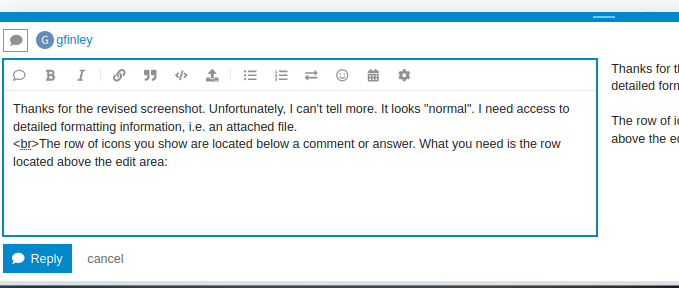
(the 7th icon from left in the toolbar).
Does that help?
I don’t see any attached file. Make sure you press on the 7th icon from left to upload a document (sorry, I didn’t take time to highlight the icon after taking the screenshot).


