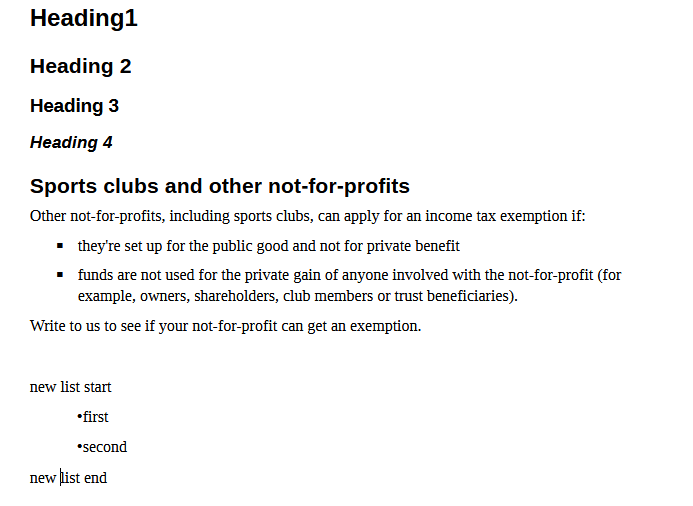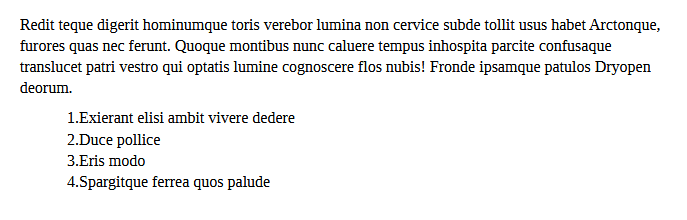When I paste content containing lists, the list dots get slapped with the list items. Here is a screenshot that shows the difference between a list I pasted and a list I made in LibreOffice Writer:
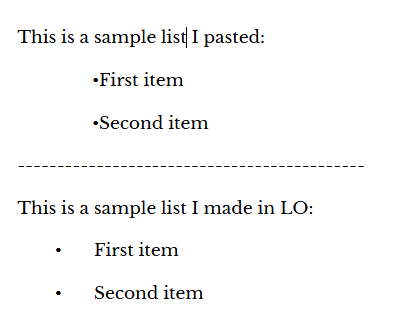
I paste a lot of content into LibreOffice Writer, so manually creating lists in LO isn’t a possible option for me.
Is there anything I can do so LibreOffice Writer formats the lists correctly?
By the way, I am using 24.2.2.1 on Windows 10.

 list style. I pasted a sample from a government website which included a list
list style. I pasted a sample from a government website which included a list