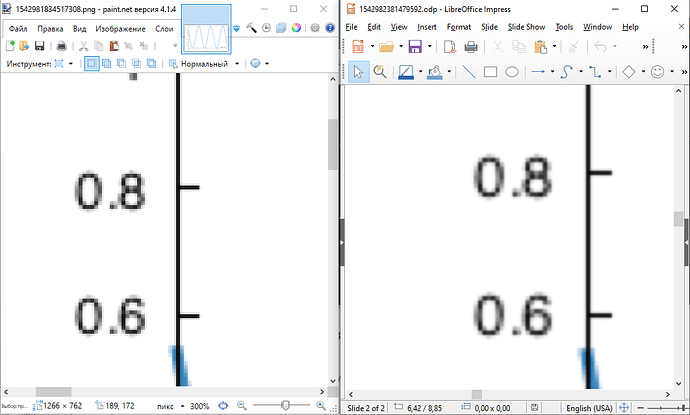Hi,
I’m sorry if this has already been asked or if it is a known issue, but since I couldn’t find a clear answer, I’d like to ask whether it is possible to import an image/picture in LibreOffice without losing quality/resolution and if so which file formats are recommended in order to do so.
I’m attaching an example:
The first imported graph is
sin1.png (directly exported from gnuplot), whereas the second is sin2.png (a screenshot from my MacBook). These are the original pictures, you can see the result of importing them in the presentation.
Update:
I also have another question: why is the rendering of svg images so bad both in normal mode and in presentation mode unless one exports to PDF? I’d really like to be able to use the presentation mode, but I currently prefer to export everything as pdf and use a pdf viewer for my presentations. I’m using LO version 6.3.0.4.
Examples here: test.odp test.png
Note: test.png is a png obtained by exporting the pdf version of the presentation, as I cannot attach pdf files.