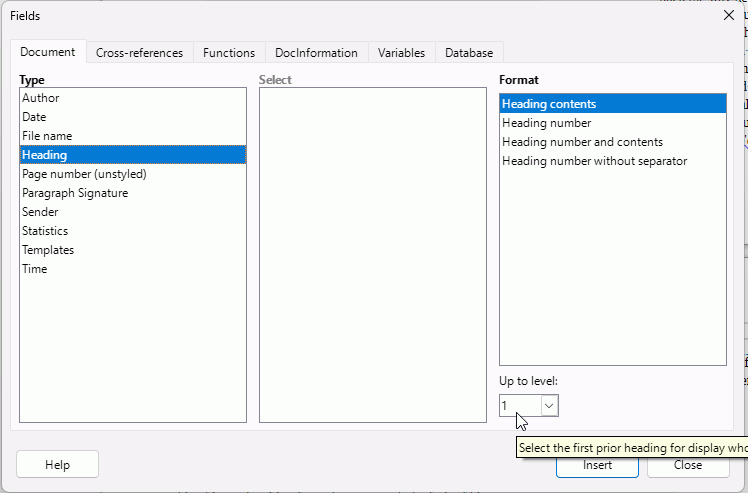Greetings
I have checked the various tutorials you sent but I am having difficulty setting up a new document WITH proper headers, page breaks to setup a document for a small publication.4
Sorry if I cannot explain properly but there’s much terminology I dont know.
is it from this thread: Writer: Chapter not showing up in Insert > field > More fields - #22 by captlibre80
Questions:
- How do I know which “page break” to choose to setup various sections of a publication/book? THere’s so many different page breaks!
- I desire to insert a title page which does NOT allow counting of chapter in the header or footer.
- I desire to have chapter in the header with each page that changes every chapter.
- ANy good tutorial – preferably a video – how to do this?
THanks!