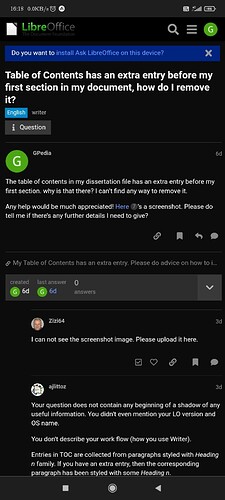No surprise, you have a Heading 2 at the very beginning of your document. This is the first paragraph where you attached image1.png (the wide horizontal green bar). Since this is not a heading, you should assign another style.
Apparently you tried to structure your document with page styles: First Page for the cover (correct), Index for TOC (correct), First Page again for the Abstract (faulty) which automatically switches to Default Page Style when end of page is reached (so there is no need for manual page break).
You messed up the paragraph style collection by creating a normal and attaching Heading 1-6, Subtitle and Title to it. If you want to give a distinctive look to all your headings, customise Heading which is the common ancestor of all Heading n. Then change individually Heading n for what is different from the ancestor.
Your “normal” style is controlling your bulk discourse. This role is played by Text Body. This allows to decouple formatting of heading and discourse.
I noticed you want to indent the first line of text paragraphs. You do this with a tab character. This is clumsy and depend on many factors. The smart way is to set the first line indent in the paragraph style definition, Indents & Spacing tab. You even have a built-in style named First Line Indent. Just customise it to your taste.
When attributes should be shared by all styles, customise Default Paragraph Style which is the ancestor of all other styles. Default Paragraph Style is exclusively used to set common default attributes (font face, double spacing, …) valid all over your document. Don’t format any paragraph with it.
If you set double spacing in Default Paragraph Style, it is automatically forwarded to Text Body or First Line Indent, not speaking of the headings. If double spacing should only be applied to text, set it in Text Body. First Line Indent which is a descendant of Text Body will also inherit this attribute. Thus you set or reset double spacing from a single point.
Your chapters are required to start on a new page. You enforced this by manually adding a page break. It is much better to set the page break inside Heading 1 definition, Text Flow tab. You can also force break to Default Page Style to avoid a direct formatting directive (manual break) after your TOC (since there is change of page styles from Index to Default Page Style).
Last, since First Page formats only your cover (after fixing the faulty use mentioned above), modify this page [style] to add a header and move your green bar inside this header. It will be attached to a Header-styled paragraph (innocuous with regard to TOC) and you can control the position of the line by tuning the header height in the page style.