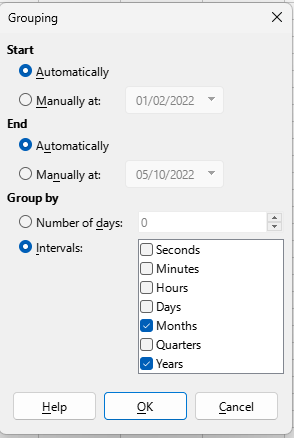This site changes straight quotes to curly quotes unless it is inside the ` for preformatted text.
I copied your SUMIFS, corrected the curly quotes and it didn’t work but LO suggested a change which looked identical and it worked so maybe there is a zero width space or something in there. Make sure Enable Wildcards in formulae is ticked in Tools > Options > LibreOffice Calc > Calculate
SumifsWithDate.ods (18.1 KB)