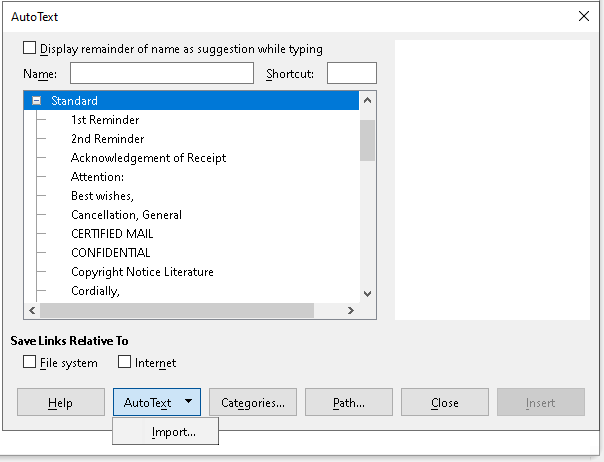I insert the current time into a journal many hundreds of times a day as a way to journal the time things happen. I would use the Shortcut Key “CTRL+SHIFT+ALT+T” would insert the current time in a Time (fixed) field.
Now, after upgrading to LO 7.6.0.3, this shortcut is inserting “Time” fields that are updating to the current time every time the cursor touches them! This erases valuable data – the date and time when events occurred.
Because I record the time so many times in a day, I need a Shortcut key to let me do this quickly: it is not acceptable to me to have to click through four layers of menu to of Insert->Fields->More Fields->Time(fixed).
Can I change what kind of “Time” is inserted by default?
–edit-- LO 7.6.0.3 running on Windows 10, save format is ODT