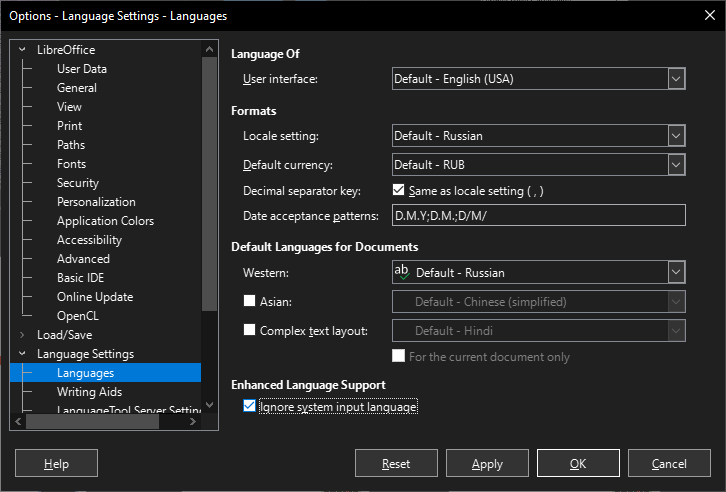One thing that has long bugged me, and is a particular nuisance in a current project, is LO, particularly LO Writer, adding an extra, unwanted, space in a copy and paste operation. For example, id I am editing these lines:
"70" 1790-1791
Deeds 1791-1792 Volume 71 (Images 308-591)
I need to change the “70” to “71” and then copy the 1791-1792 and paste it in place of the 1790-1791. When I do so LO Writer always adds an extra space after “71” with the result:
"71" 1791-1792
Deeds 1791-1792 Volume 71 (Images 308-591)
There is now a double space after “71” - LO has added a space that was not copied. How can I disable this incorrect and unwanted behavior?