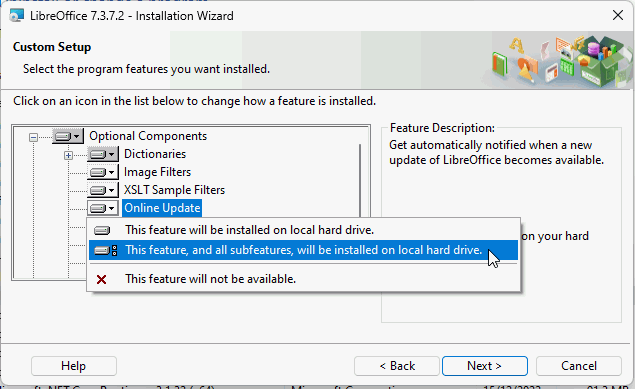I want to update LO and everything I read says to go to Tools > Update, but mine doesn’t show Update.
And under Help > About LO there is no update update option.
I’m on Windows 10 and LO version 7.1.6.2.
Where do I find the update option?
Thanks
The menu Tools > Update > … is to update fields, Indexes, etc., not to update LibreOffice.
You can click Help > Check for updates and then press the Download button in the resulting dialogue. In the web page, select the Fresh or the Still version, and click the appropriate link to download it.You will need to find the downloaded file when it is completed and double-click it to install it. It will automatically upgrade your version but will not touch your user settings, spell check, etc.
Or you update LibreOffice by going to the same page Download LibreOffice | LibreOffice - Free Office Suite - Based on OpenOffice - Compatible with Microsoft, selecting the Fresh or the Still version, downloading and installing it.
As mentioned, under Help there is no option to check for updates.
So it looks like I just have to download a new version & install it. I do not have to uninstall the old version, correct?
I looked & didn’t see a Fresh or Still version. In order to save my settings do I select the Typical or Custom install?
You can install and the installer will manage the update.
The fresh version is the newest and least tested so download the one that has had the most testing, the second one.
You will be offered the appropriate Help, so download that and install it too
???
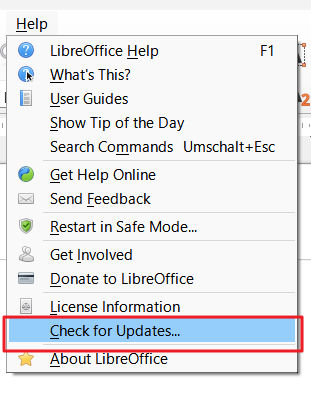
Version: 7.5.4.2 (x86) / LibreOffice Community
Build ID: 36ccfdc35048b057fd9854c757a8b67ec53977b6
CPU threads: 8; OS: Windows 10.0 Build 22621; UI render: Skia/Raster; VCL: win
Locale: en-CA (de_DE); UI: en-US
Calc: threaded
No, you don’t have to. But in this particular case, I personally would do it anyway. Probably their original version is not from the original source. And you may be asked to restart the operating system afterwards when uninstalling.
I looked & didn’t see a Fresh or Still version.
The terms “Fresh” and “Still” are not visible in the download window.
- “Fresh” = If you are a technology enthusiast, early adopter or power user, this version is for you! and
- “Still” = This version is slightly older and does not have the latest features, but it has been tested for longer.
Here’s what my Help looks like.
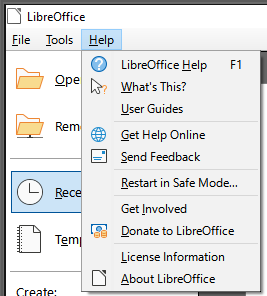
I already installed the “Still” version 7.4.7.2 last night. It installed over the old program without a problem & I did not have to restart Windows. I sure thought my original version was from LibreOffice.
My dropdown Help menu looks different than the one posted by PKG. Mine is missing a few items including the Check for Updates. Any idea why mine is different & is there a setting that controls this?
I just restarted the PC but it did not change the Help menu.
Under Tools > Options > General the box is checked for show Tip of the Day on start-up but this does not happen. However it used to before I updated.
Menu customisations are saved in the user profile which is not changed during an update of the program.
Check for Updates is not a menu item that is easily added or removed by a user. You have two possibilities:
- Ignore it, especially if everything else is fine and instead either
- Click Tools > Options > LibreOffice > Online Update and tick the box Check for updates automatically and then choose a checking time period.
- Check manually by going to https://www.libreoffice.org/ occasionally to see what is there and if you want to update or not. This is what I tend to do.
- Reset your user profile, LibreOffice user profile - The Document Foundation Wiki. This can be quite disruptive as all your customisations, added words, templates, etc are stored there. I have done this from time to time and have found that renaming the user folder to something like user2023-08-20 is easiest.
Close LibreOffice, rename the folder, open LibreOffice to allow it to create a new user folder (you can check to see if Check for Updates is in the Help menu now) and then close LO again. Go back to your user2023-08-20 folder and copy the sub folders back over the existing ones in the new user folder. More details in the linked page.
Here is what my Tools > Options > LibreOffice looks like.
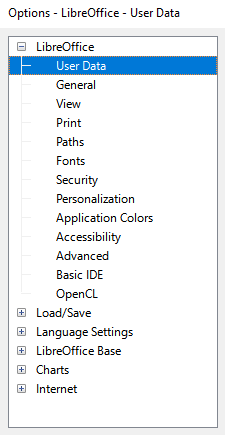
Why am I missing Update settings? How do I set it do automatic updates?
I looked at the link you provided & found all the folders, but that doesn’t help me change anything in my profile. Are you saying there is no way to change a setting in a profile? That I have to delete it and start all over? Am I better off deleting LO and doing a fresh install?
No, I am not saying that. In this case it looks as if the update mechanism was removed, maybe you got LibreOffice from the Microsoft Store? What I am saying, is that removing or adding back the Update settings is not a user setting.
No. Just close LibreOffice then:
- Rename C:\Users[username]\AppData\Roaming\LibreOffice\4\user to C:\Users[username]\AppData\Roaming\LibreOffice\4\user2023-08-20
- Open LibreOffice and see if the Help menu has Check for updates now.
- If Check for updates is visible, then close LibreOffice and copy all the folders, except config from user2023-08-20 to the newly created user folder to overwrite the newly created sub-folders. Open LibreOffice and see if update menu item is still there. Then close LibreOffice and try copying over the config folder and check again, you might need to remove it again or maybe just remove the soffice.cfg subfolder.
- If Check for updates is not visible then make a new comment here.
If you want to test before renaming the user folder, you could click Help > Restart in safe mode > Continue in Safe Mode and see if Help > Check for updates is there.
Uninstalling and re-installing LibreOffice will not affect the user profile and is unlikely to make any difference.
I renamed the user folder & opened LibreOffice but the Update option still does not appear in the Tools > Options > LibreOffice nor in About LibreOffice.
I also restarted in Safe Mode but that made no difference either.
I looked in the new config > soffice.cfg folder & all its sub-folders and they are all empty.
I copied the old config folder to the new user folder but that didn’t do anything either.
I deleted soffice.cfg & LO created a new one, but it made no difference.
My Help menu is also missing Show Tip of the Day and Search Commands as compared to what PKG posted.
FWIW - My records & Windows History show I download my original LO from LibreOffice on 9-21-2021.
What next?
Duplicate posting
7.1.6.2 would tie in with that date.
I read that menu items were in config but probably the update ones are in Registry. Maybe do try uninstalling LibreOffice, Restart Windows and then install again.
[Edit]
You didn’t copy over registrymodifications.xcu as well as the subfolders, did you?
I did not copy over registrymodifications.xcu.
Is there a way to do a complete uninstall that would include clearing the registry of any changes?
I am using LibreOffice under Linux Mint, and I have menus that look like yours. But that’s because Linux Mint expects users to use the built-in Update Manager to update programs. Are you sure you downloaded the update intended for Windows users? If so, it may be a change in LibreOffice, and you might want to check the release notes. (It’s also possible that whoever generated the update file compiled the wrong source files.)
In any case, doesn’t Windows have a feature to install/update/delete applications? I seem to remember seeing one.
Is your Menu also missing Show Tip of the Day and Search Commands?
The Help > About indicates Windows 10 and that LO is a 64 bit version. All the Apps in LO appear to work properly. I can always manually update LO, but I’m also missing those other 2 Menu items. This makes me wonder what else might be missing.
Yes I can delete/uninstall the program, but Earnest mentioned above that will not affect the user profile & is unlikely to make any difference. I’ve also read the same thing since then. Apparently LO saves the settings on your PC in case you want to reinstall the program. It would be nice if they gave you the option to do a complete uninstall.
I have no idea where LO saves all the settings & deleting the above mentioned folders did not fix the problem. I did look in the Windows registry & there are many entries with “LibreOffice” in them. LO appears at least 50 times and there could be 100 entries. I don’t know if the uninstall cleans out the registry or not. But it must leave something behind if it saves settings.
I could roll back the system & install an earlier image, but it would have to be 2 years ago from before LO was installed. Then I’d have to install a lot of updates for Windows & whatever else needs to be reinstalled. I’m not sure if it’s worth the time & trouble especially since the program itself appears to work properly.
No, they are present on my Help menu. So it’s probably not a question of versions, but something that’s gotten corrupted on your system.
From your mouth to God’s ear! The Windows registry system is a complete mess. It would be better if each application had its own configuration files, either in the program directory, or in a defined user directory. (This was how we did it, back in the day.) Good luck hunting down entries in the registry. I’ve spent many an hour using the registry search function to find and delete unwanted settings. It’s one of the reasons I gave up on Windows and switched to Linux.
I feel your pain. As long as LO is working okay, then carry on, but you might want to report this as a bug. (Don’t know what the procedure is, so can’t help you there.) But just as a matter of curiosity, doesn’t the Windows install/uninstall app also allow applications to be updated? It hasn’t been that long, but already my memory is foggy about that sort of thing.
You may find some recommendations for Revo-uninstaller, but usually a new install after renaming the profile in %APPDATA% should be sufficient. And in your case even this may not be necessary:
.
My Menu also shows no possibility to check for updates - because I didn’t install it. As this is remembered in my profile, I don’t get this option even after updates.
.
When you install, do a custom install, and check the entries for optional installs, where you find the check for updates.
.
From Windows Control Center for installed Software, you can select LibreOffice, then the button to “change” the installation. You will also come to the question, if you wish a typical or custom install.
EDIT: Photo below in the comment by @EarnestAl
No, Windows handles only its own Updates and some central drivers by default. It can however also update MS-Software, if you choose.
Hi. I have found the answer, I think you did a custom install initially and turned off Online Update.
- Go to
Control Panel\All Control Panel Items\Programs and Features, right click LibreOffice and select Change - Click Next to go to next screen and select Modify, click Next
- Expand Optional Components and click on Online Update. Click This Feature, and all subfeatures, will be installed on local hard drive