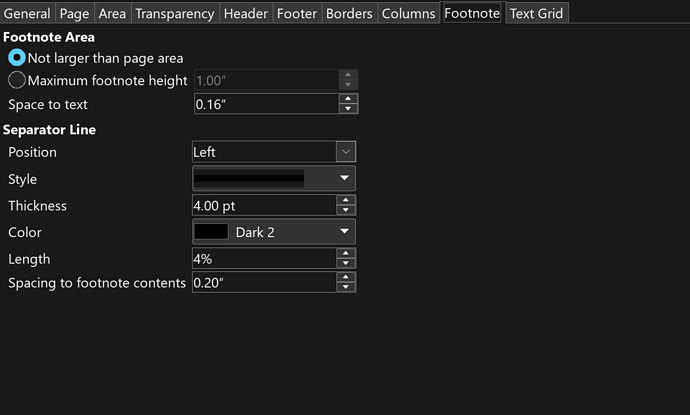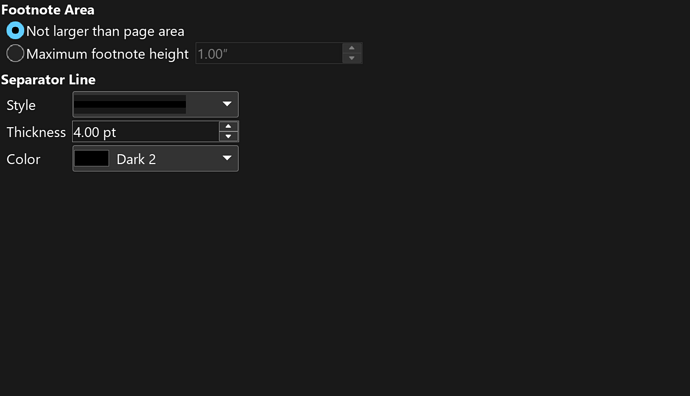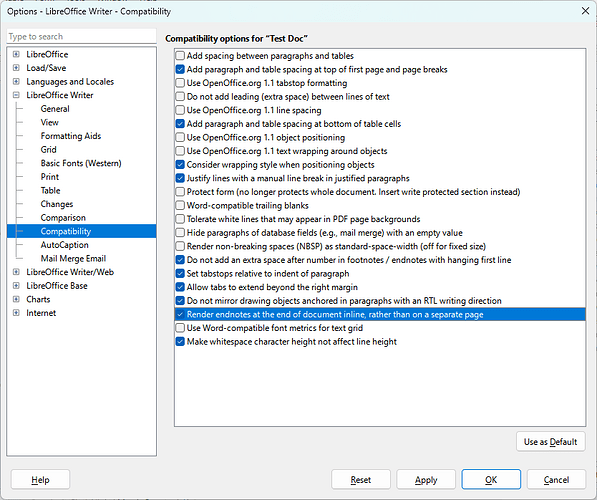On one document, there is the option to change the separator line by finding the page style under [Styles], right-clicking for [Edit Style…] and going to the [Footnote] tab.
I’ve compiled this document with others (different page styles within) in a large document, and the new document doesn’t show all the footnote options.
I’ve restarted the program, but the same thing happens. With both docs open, I can see it in one but not the other.
Version: 24.8.4.2 (X86_64) / LibreOffice Community
OS: Windows 11 X86_64 (10.0 build 22621)
Locale: en-US (en_US)
UI: en-US