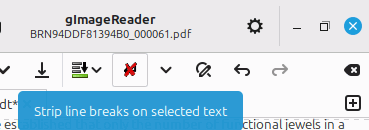I used an OCR program to convert a PDF file into an ODT file. The ODT file was opened up in LibreOffice Writer and it had a lot of mistakes that needed editing. However, when I try to select anything with the mouse, it immediately draws a box around the text, usually only one paragraph at a time, and then moves the box, including the inner text, instead of selecting it. The box has little squares around the corners that can be grabbed with the mouse and the box can be resized. If I right click inside the box, there is a context menu that will even let me rotate the box with the text in it. The context menu has several options in it, but “Get Rid Of Stupid Box” is not one of them.
So the page cannot be edited in this crippled format. I tried saving the file as a text file, but the resulting file was completely blank.
I also tried to use Select All to try to copy and re-paste it as unformatted text, but CTRL-A doesn’t work and EDIT->Select ALL is grayed and inactive.
If I double click text, a different box appears with no handles. When that happens, I can go to FORMAT->CLEAR DIRECT FORMATTING (otherwise it is gray and unselectable) and click that, but then nothing happens and the box is still around the text.
I’m going to retype all the text manually since the document is only 8 pages long, but I would like to know how to fix this bug for the next time this happens. Anybody else encounter this bug? How to get around it without retyping everything?