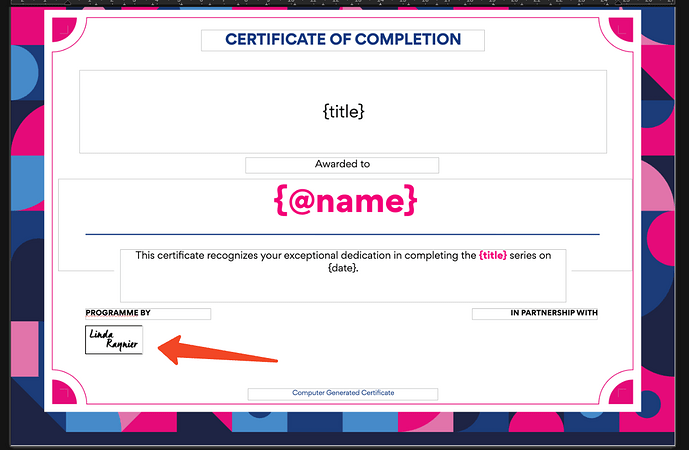Hi all, first post here after searching through the forum to hopefully see anyone else encountering this issue but unable to find any.
Some details about the software version and my OS.
OS: MacOS Sequoia 15.3
LibreOffice version: Tried both latest and stable ARM version (24.8.4.2 & 24.2.7.2)
To elaborate more on the issue, the image is not exactly cropped and more of having a blurred right edge as shown in the picture below pointed by the orange arrow. This caused the image to appeared cropped in the PDF export of the docx.
When opening the same docx file in Microsoft Word, the image borders looks perfectly solid.
Attached both the docx and the exported PDF in case they are helpful.
example.docx (141.8 KB)
example.pdf (261.3 KB)