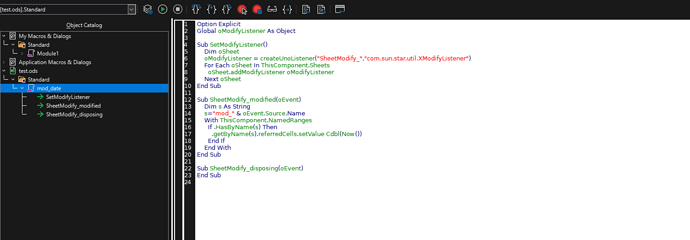Hello,
I want to output the document’s last modified date in a cell in Calc.
Whenever I make any changes inside any cell of the document, this cell should get called and automatically update to the current time.
Also, is this possible for pages only?
Output the current date and time inside a cell in Page “Test” if any change is being made inside any cell of page “Test”.
Thank you!
I got it to work using this function:
Function CalcDoc_Modify_Date()
Dim sTemp
' work with DocInfo
With ThisComponent.DocumentProperties.ModificationDate
' set return format
' force month and day to two digits
sTemp = _
Format( .Month, "0#" ) & "/" & _
Format( .Day, "0#" ) & "/" & _
.Year & " " & _
Format( .Hours, "0#" ) & ":" & _
Format( .Minutes, "0#" )
End With
' assign func return value
CalcDoc_Modify_Date = sTemp
End Function
In your spreadsheet, enter =CALCDOC_MODIFY_DATE() in a cell to call this function.
(Getting date of last change as a cell value in Open Office Calc - Super User)
…but then it always stayed on the date forever and didn’t “update live” when I made a change, which I want it to do.