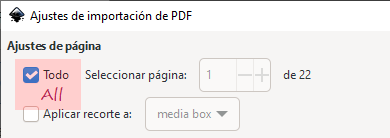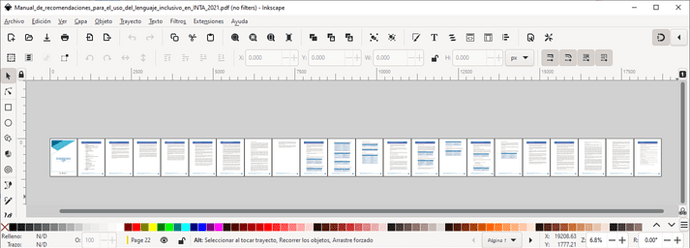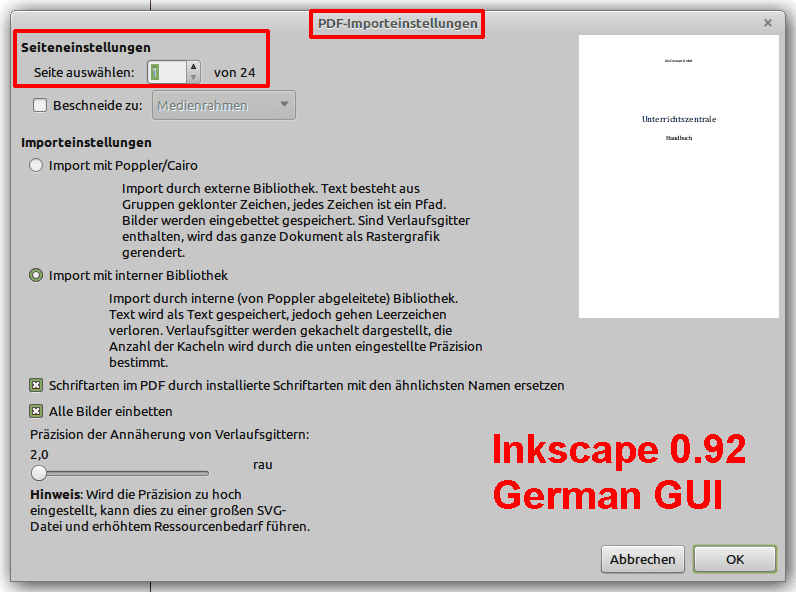I imported a .pdf form, I need to modify and fill. I want to select and delete some lines on the form.
My freshly installed version 7.3 provides a move cursor, which when clicked with the mouse selects the entire page. How do I change that so I can select an object, which in this case is a series of lines.
IMHO your question is not so easy to answer.
A PDF can be structured very differently, depending on how and by which program it was created.
If you want, you can upload your PDF here so that someone can examine it.
To do this, click on the three dots or the pencil or the edit icon under the initial question. What is available.
In the edit mode of the question select the Upload icon.
Select your file and click the “Upload” button.
Thank you very much.
Upload PDF
Not all file types are allowed for uploading. For example, if you want to upload a PDF file, change the file extension from PDF to ODT and upload it. When uploading, write that the file extension must be changed from ODT to PDF again after downloading.
You should also keep in mind that Draw is not a PDF editor, but generally only allows you to make minor changes.
For Example, have a look at:
I bet this is a rectangle or similar (grouped) object which overlaps or “cages” other objects.
Heed @Hrbrgr’s advice!
EDIT
Altered topic, added PDF editing:
If the pdf is a properly created pdf form then use a dedicated pdf reader. Most have tools to fill forms; Draw is not a pdf reader.
If the pdf is just a single image such as you would get by scanning a document then your best bet would be to modify the layer it is on to Locked by right clicking the first tab at the bottom and selecting Modify.
Then create a new layer for your text. Press F2 to get a text box that you can fill in and then place above the appropriate space.
If the pdf is not a form and not a single image then it is possible there is an object over the entire page. You could click on it and click Shape - Arrange - Send to back then place your cursor in the relevant text box. Note that you would probably need to drag out the handles of the text box to extend it to allow for your own text.
You could Alt+Click to select the objects under the top layer but that gets tedious quickly
Thank you for your response and your offer.
At present the pdf is not the problem. The problem is that I can’t select an object because the default cursor in the just installed version 7 libreoffice is for moving selections (the cursor looks like four arrows). When I click anywhere on the document, it selects the entire doc., with the marks on the corners and midpoints of the lines. If I try to change the selection in edit,
I am only offered “Select all”, But it doesn’t select the text, it selects if for a move. I have tried to use the official user manuals but am unable to find where it addresses this issue. I have seen You Tube videos, where they select text within a pdf. In their case the cursor was a blue circle (which may have been a custom). So my question is “How do I change the cursor so I can select an object or text?” Out of curiosity, why do they use this cursor, straight out of the box?
Once I can select an object, I may find that I still can’t edit the pdf into the form I want but I’ll never know that until I can get past this.
I suppose, after some thought, you may be trying to tell me that LibreOffice is not able to get inside the form document. If that is the case, how should I handle it. Should I convert to a different format? If so, what would work best.
Am I dealing with layers here? If so, does Draw simply drop what’s added onto the old? Is there a better open source tool for this.
Pdf is a wrapper, we don’t know what is inside it.
I have given you some common possibilities and how to deal with them.
You will have to upload a sample if you want specifics
@Ozarker You won’t follow the well-intentioned advice?! Reason?
Try out Inkscape, but it only can open single pages of PDF files (say: page 3 of 5 or similar)…
If you select the top item and press delete, if everything disappears then you have a simple image wrapped in a pdf wrapper (press undo to restore). In those circumstances there use only one layer and no text. The best option for that to fill in the “form” is to lock the image layer and to create a new layer over the top and add text in text boxes, export to pdf and email/post/upload to intended recipient.
If you wanted to recreate the form then you might want to use OCR (optical character recognition) software to turn the image into words. Adobe Acrobat will have a decent go at converting an image into a fillable form. Open source OCR software will convert the image to text but the layout and the text itself will likely need correction.
That was helpful. The actual form I was working with was of little consequence. I now understand that there aren’t any real pdf editors (in the sense that they actually edit the pdf). It would appear that there are usually good work-arounds allow you accomplish simple edits. Thank you all for helping me understand.
![]()
I think that you don’t understand. It is like saying that all gifts under a Christmas tree are chocolate just because the first two gifts were chocolate.
Here are 4 pdfs, open Draw and from there open each one (File > Open) you will see some differences, especially with Hybrid PDF.
Close without saving and then open each in your pdf reader, you will also see differences. The Form and the Hybrid can have data entered in the fields.
PDF82337Form.pdf (37.1 KB)
PDF82337Hybrid.pdf (56.2 KB)
PDF82337withText.pdf (33.1 KB)
PDF82337ImageOnly.pdf (19.7 KB)
Cheers, Al
There are. I’m using Softmakers FlexiPDF when necessary and Adobe is selling some tools too. The problem is, PDF was not designed to be edited and as it it more like a programming language it is complicated.
.
Editors are fine to change little spelling issues and I use them also to add comments, but I would usually prefer to re-create the whole form from scratch instead of editing a PDF.
.
And you don’t need a pdf-editor to fill a form!
Have you tried with the Tab key? And with the Navigator (F5)?
@LeroyG Thanks for the information. I still work on Inkscape 0.9.2 which only is able to open one page. (Possibly wrong. See my EDIT.) (I’ll try to update next time.)
EDIT
I must correct myself. It seems to be a difference between open and import a PDF file on Inkscape…
I had not thought of it.
Just tested (in Inkscape), and both Open and Import use the same dialog as in my first screenshot…
It’s a bit OT (because it’s about another app)…
@LeroyG I tested Inkscape 0.92 once more. The Open/Import dialog is the same. It only can open one page, IMHO. Thanks again for the idea of updating Inkscape.
See screenshot of Inkscape 0.92 (Open/Import)
Inkscape 1.x obviously can open/import more than one page of a pdf file.