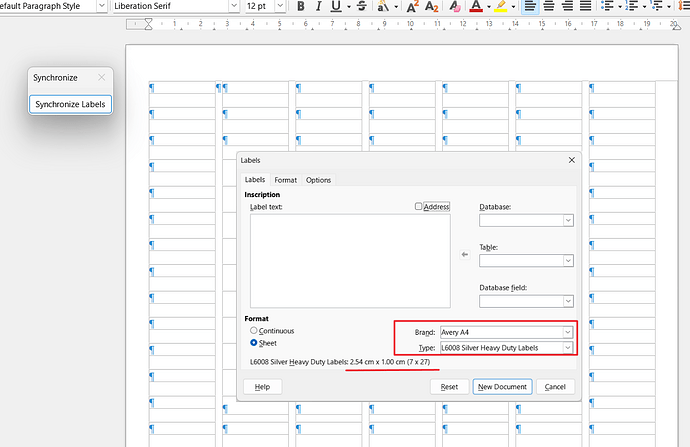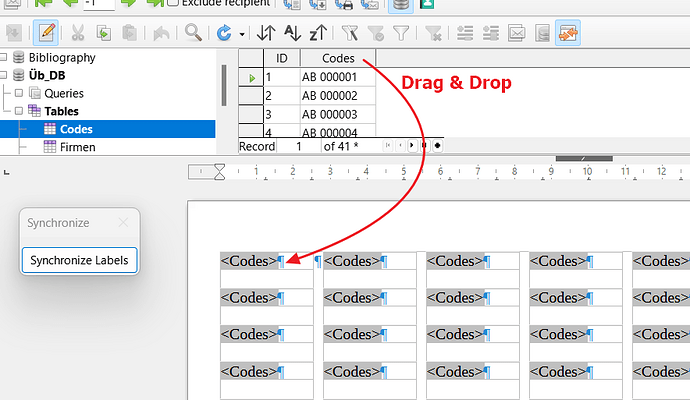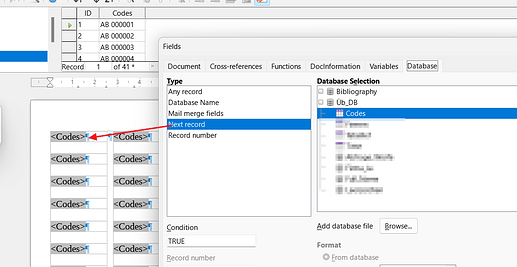I have the template here, to print multiple labels (189) but might need to print more. Each odd cell will have a string, every even cell is a gap so I can print this on sticky labels sheet.
What I need to enter in each odd cell is the coupon code from Google Play to provide my app for free as promotional effort, I then stick each label behing a business card and hand it to selected contacts.
Since one sheet has 189 cells and I may need to print around 500 or even 1.000 codes along the way, is there a simple way to fill one code in each odd cell, the codes are in a csv file, one per line, nothing fancy.
edit: I tried reproducing the grid in calc, since codes are already there I thought it would simplify things up, however I noticed this: I have set cell width/height and font family/size the same both on writer and calc, some text accomodate in writer but not in calc, for some weird reason cals has a base margin inside the cells I cant get rid of, this wraps some codes in 3 lines, this is too much since the first and 3rd row end up with respectively, top and bottom cut.
stampa etichette.odt (9.5 KB)