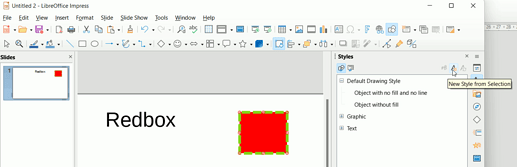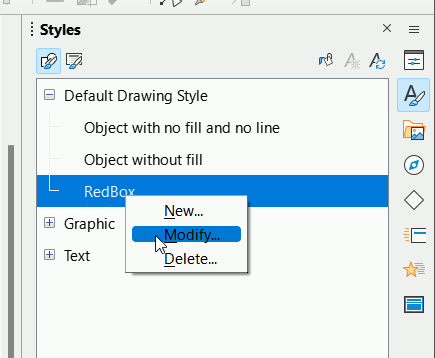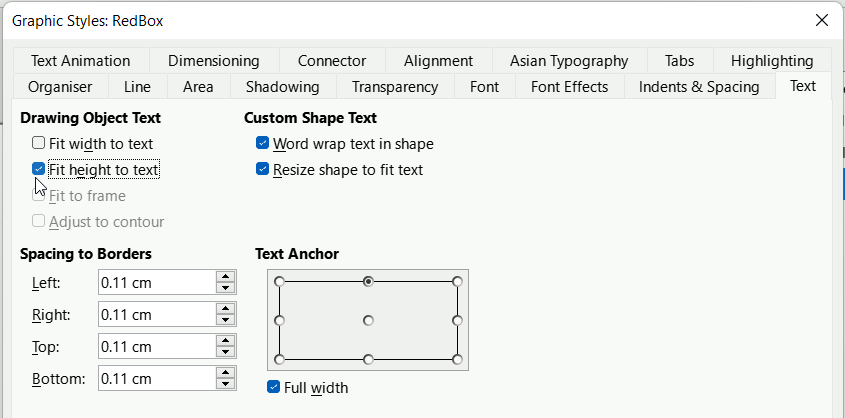If it is the same object on every page that you want then you should add it to a Master page.
Otherwise, you can use Styles for colour, border, font, alignment. The trick then is to not manually change the attributes defined in the style; only by modifying the style. Because size, position, grouping and rotation are not defined in the style you can change those manually. It is easier to do this in the Sidebar in the Styles tab.
In the image below I have created red rectangle and with it selected, I am defining a style derived from it. After clicking the icon, a dialog box opens and I have named the style RedBox, in real life a name defining its purpose would be used.
After creating a new slide and copying the rectangle into it, I realise that I need to change some aspects. I then right-click on the style I created Redbox and select Modify from the context menu.
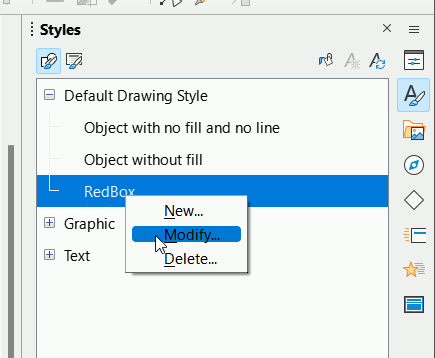
The Graphic Styles: RedBox dialog opens, I make my changes and OK. All objects based on that style will change to reflect the new attributes defined.
I realise that one didn’t change because it wasn’t RedBox style so I select that object then merely double-click the RedBox style in the Sidebar to apply the style to it and that will change too.
Note that double-clicking and adding text to an object might distort its size so when Modifying the style you might care to untick Fit height to text in the Text tab. Note that text will exceed the object size if too long.
Try right-clicking the RedBox style and Modifying it in the RedBox.odp below, you will see that objects on other pages, inside groups change too. Select the double-headed arrow then double-click the RedBox style to apply the style to that
Redbox.odp (17.0 KB)