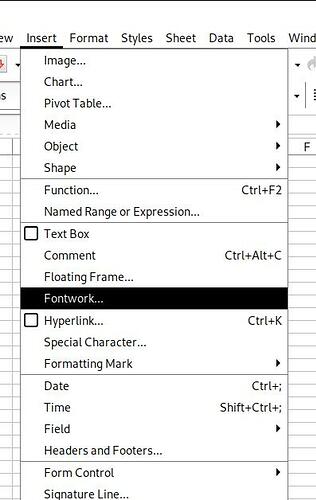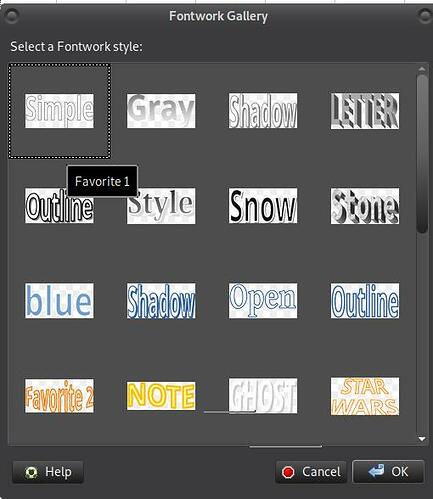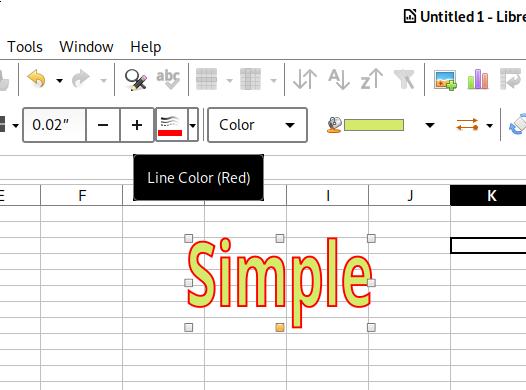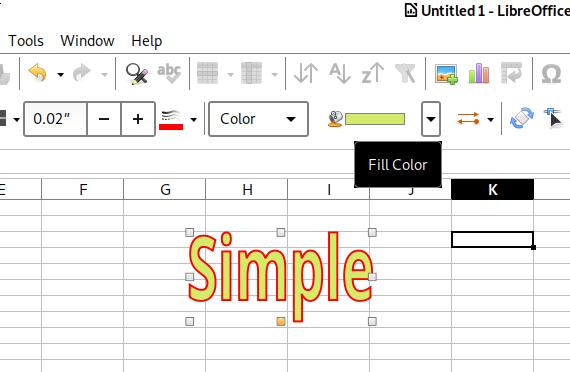I see how to add colors to character borders, but I’m not sure how to change the fill colors. It looks like the characters are always filled with white. Here is a picture of the settings page where I select “Outline”:

and here is how the document looks with “Outline” checked using red, blue, and black font color:
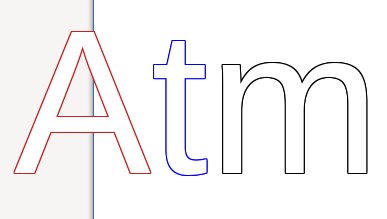
As you can see, the fill is always white. How do I adjust the fill color for the characters?
(Edit: activated screenshots -AK)