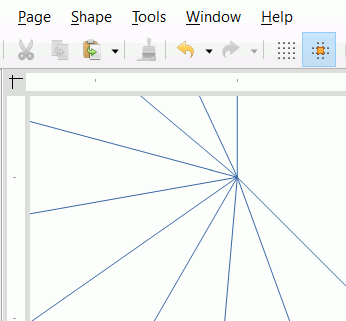I suspect that during selection there has been a slight movement of the mouse that has shifted the target object.
To test this without needing to select the object with the possibility of moving it, I drew a line vertically using Shift and then copied it. I pasted it, then using position and size rotated it about the bottom left corner by 25°. I pasted again and rotated in the same manner by 50°. I continued a further 7 times adding 25° each time.
Expanding to 3000% the lines all seem to converge exactly. In the screenshot at 3000% below, the division in the rulers at the edge are 1mm so a difference of a few hundredths would be noticeable.
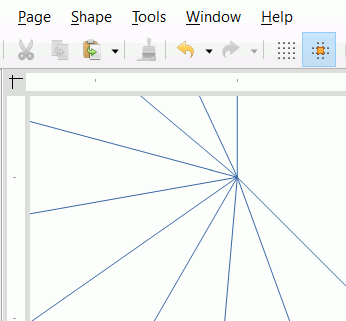
I have attached the file ConvergentLines.odg if anyone is interested
2021-02-02 - pie chart with 12 slices
One way would be to draw a vertical (hold down Shift) line to the required diameter. Click it again to get the green rotation handles, copy and paste. Move the cursor to get the circular arrow at the top of the line, hold down Shift to constrain angle to 15 degree increments and rotate the pasted line 30 degrees. Copy and paste again, rotate again. Repeat. You should now have 3 lines crossing in the middle. Drag select all three lines, copy and paste. Without deselecting right click, Position and Size > Rotate about centre 90 degrees. Drag select all and Group
You could also draw a circle of that diameter, set fill to None. Shift select your group and the circle, Align Centre and Centred.
You could instead do pie segments
Note that pie segments are hard to put back into a circle if they are disturbed.
Ctrl+drag to copy your objects (just in case). Select Shape > Combine then Shape > Break, this will break the circle into 12 arcs. Elsewhere draw a vertical line (hold Shift) the radius length, copy and paste it. Right-click it and select Position and Size > Rotate, select bottom right corner and add 30 degrees to its angle, Ok. Drag the matching arc from your broken circle to snap to the ends of the lines. Drag select the three lines and in the menu Shape > Connect. You should have one piece of pie. Copy, paste and Rotate 30 deg, etc.
12ConvergentLines.odg