I have been using Libreoffice since I got my Acer Laptop in about 2017. I like everything about it, having used Word, OpenOffice and Lotus WordPro in the past.
About two years ago I started using Impress to put together talks and classes. It has worked far better than Power Point ever did for me! But recently I have experienced a problem. I have been updating regularly, whenever it is recommended, but I haven’t track of whether this problem first appeared at some update point. It happened first when I made a duplicate of a slide presentation, in order to modify it. All the slides showed up as small icons on the left as usual, but they would not show up in the main editing screen!
I just took the original show and made the modifications and wondered “What was that about!”
Then today I opened a show that I had presented a couple of months ago and the same thing occurred with this program that had been working just fine before!
I noticed that there was an update notice so I rebooted. Updated to Version 6.3.6.2 and held my breath as I opened the show in question. It is still behaving in the same way! Nothing shows up in the main editing screen! It is a blank white screen. No pictures, no text, no nothing! Going from slide to slide in the left hand selector has no effect!
Has anyone experienced this? I am running Windows 10 Home version 1903 OS Build 18362.900
I have an Acer Laptop with an Intel i5-7200U CPU 2.50GHz 2.70GHz x64 processor with 8GB ram. It should be up to snuff!
I have lots of updates to add to this show and will be giving our history society a show via Zoom July 25! I want to be ready!
Dave Lea - Fish Creek, WI

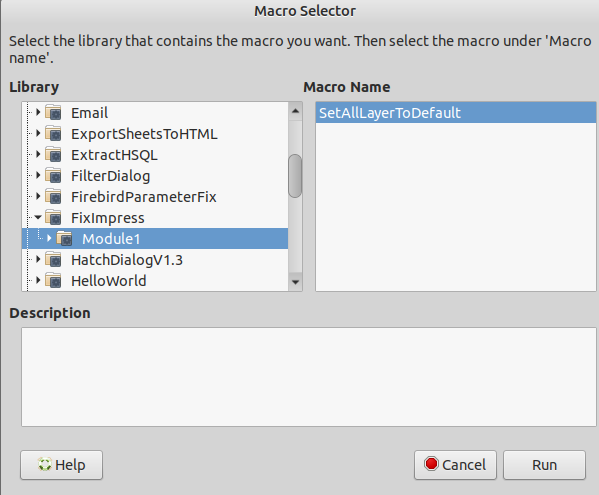
 in upper left area of answer which satisfied the question.
in upper left area of answer which satisfied the question.