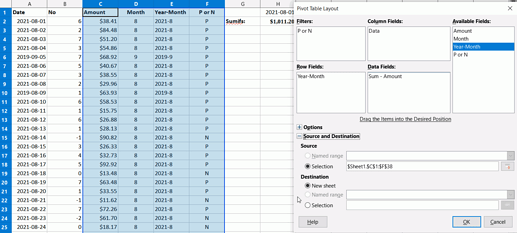I need to use SUMIFS and one criteria is MONTH(), but my returns are 0 always. Let me try explain my situation.
I have 3 columns.
Column A = DATE (in this format 01/01/2021)
Column B = Generic number
Column C = Currency
Column D = Months( like 12 row with 01/21, 02/21,…,12/21)
Im try to do this =SUMIFS(C:C,B:B,">0",A:A, “=”&MONTH(D1))
So basically I want to sum column C if column B > 0 and the month of column A is = to D1