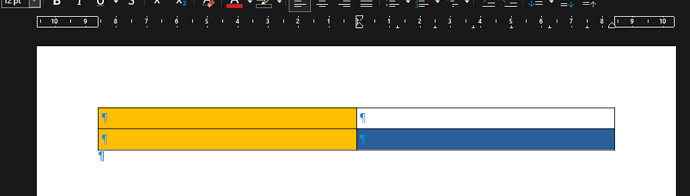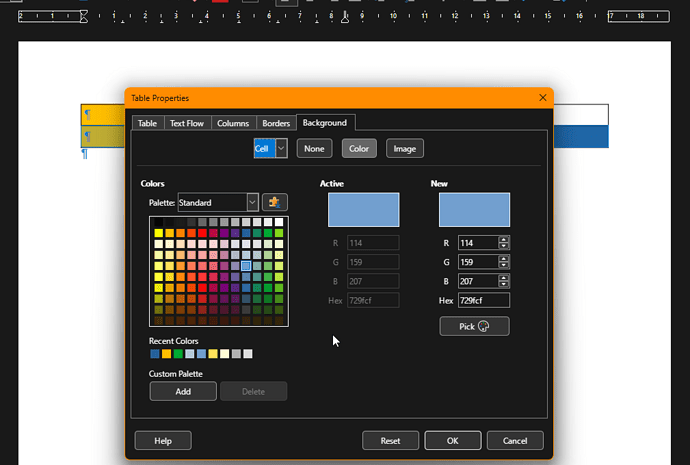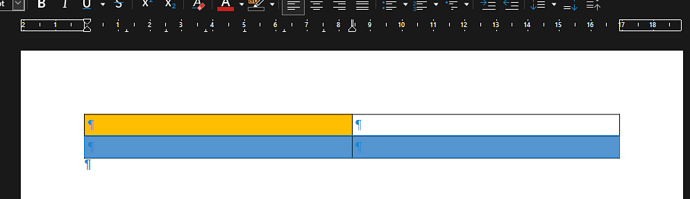I have a recurrent annoyance with tables, which I’m not sure it’s a bug. I try to describe it with an example, step by step.
- Open a new Writer document and create a 2 x 2 table - with Ctrl-F12 or Table > Insert Table …, I will also use Default Table Style, to see borders
- Select the first column with the mouse - left mouse click with the pointer over it
- Right-click in the selected column and select Table Properties…
- Select Background > Color > Gold > OK
- Right click in the lower right cell, Table Properties…, and this time select Background > Color > Blue > OK
This is how your table should look now:
- Select the second row with the mouse - left mouse click with the pointer left of it
- Right-click in the selected row and select Table Properties…
What I find unusual here is that I’m presented with this dialog:
Note how the Active and New colors aren’t any of the background colors I actually have
Suppose that all I wanted to do was change alignment, or anything else not in the Background tab.
- Ignore this setting and select the tab Table
- Change any setting, like Alignment from Automatic to Left, and click OK
Now this is my table, which isn’t exactly what I wanted (as I intended to change only the alignment).
I have another way to make things work, changing step 9 as follows:
- While on the Table tab, select Cancel
- Right-click again in the selected row and select Table Properties…
- Now, from the Table tab, change the Alignment as desired and click OK: only the alignment is changed, and background colors remain unchanged
Then the questions are:
- The wrong/dummy background color I see above (presumably picked from my system’s color set) is normal behavior?
- The alternative Cancel and retry to set things from another tab is intended or a bug?
Note that this implies I always have to be careful cancelling any operation, when the background tab is selected, and I want to change anything else