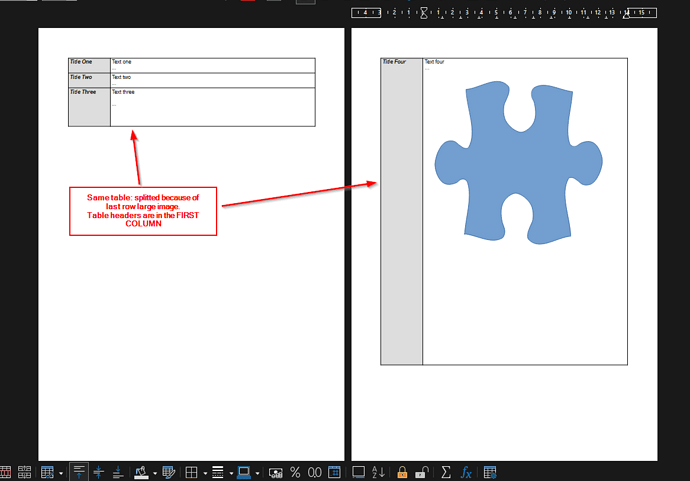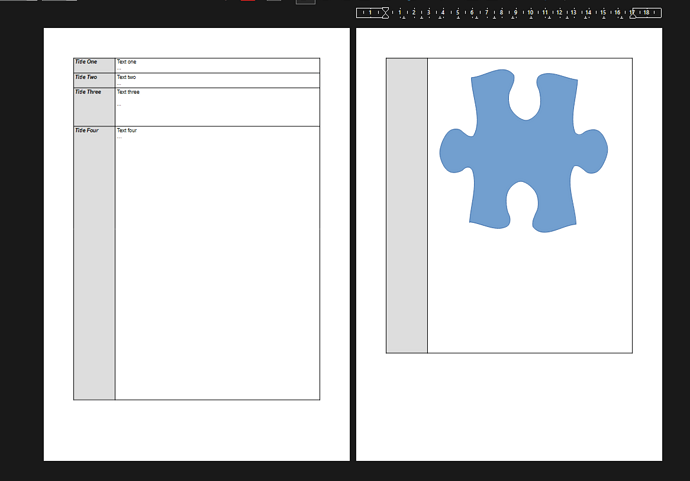In Writer, I have some tables with headers in the first column, which in itself seems to be unsupported (am I right?).
Now, some of the tables have a large cell with some image in it, beneath the text. This makes a whole table impossible to fit on a single page. Hic sunt dragones.
I tried to reproduce simply one of the tables, and here is the first result:
Then, if I fiddle with Table properties, and I mean simply enabling/disabling in ‘Text flow’ to ‘Allow table to split’ and ‘Allow row to break’ a few times, back and forth, I end up with the following result:
This is the first thing I don’t understand: enabling/disabling apparently revertible settings in the dialog brings me to a non-revertible state - unless I Ctrl-Z up to the previous state.
The results in my real document are even more puzzling, as the text is broken from the image, but the incomplete cell doesn’t extend to the end of the page, like the screenshot above.
Besides my confusion, what is a possible stylistic solution when having a table breaking up this way?
The major drawback I see is that, looking at the second page alone, you have no sense of its content - no repeating header. Looking at the first page alone, you can also think that there’s no continuation on another page.
I attach here the saved documents of the two screenshots pictured.
table_column.odt (44.2 KB)
table_column2.odt (44.7 KB)