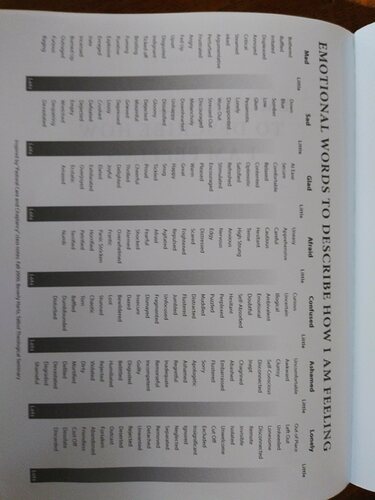I’m attaching a screen shot of table I’d like to make and insert.
I’m also attaching the .odt file with the table found on page 220
UPDATE:
I created a single gradient shaded bar 0.44" wide x 5.8" high in Draw, saved it and exported it as a png file.
The table is landscape and I’d like to reproduce the same shading as shown in every other column.
Is there a way to merge a column and set the background shading as gradient from white to dark grey? NOTE: this has been solved by the solution below
See screenshot:
See UPDATED document with the table I’m trying to adjust on page 220:
A Guide for Listening and Inner-Healing ODT.odt
UPDATE: 11/13
I have the table shaded columns merged and set at 0.44". There are 7 shaded columns. The table width is 9.5".
Check my math? 7 x 0.44" = 3.08"
So 9.5" - 3.08" = 6.42" for the remaining 7 columns where the words are listed.
6.42 / 7 = 0.917"
I have adjusted all of the shaded columns to their width of 0.44" but now as I try to adjust columns 1, 3, 5, 7, 9, 11 and 13 to 0.92" the shaded column widths are getting changed AND it acts as if the spacing I have set is not calculated correctly.
Can I protect the column width of all the shaded columns and evenly space the remaining odd columns?