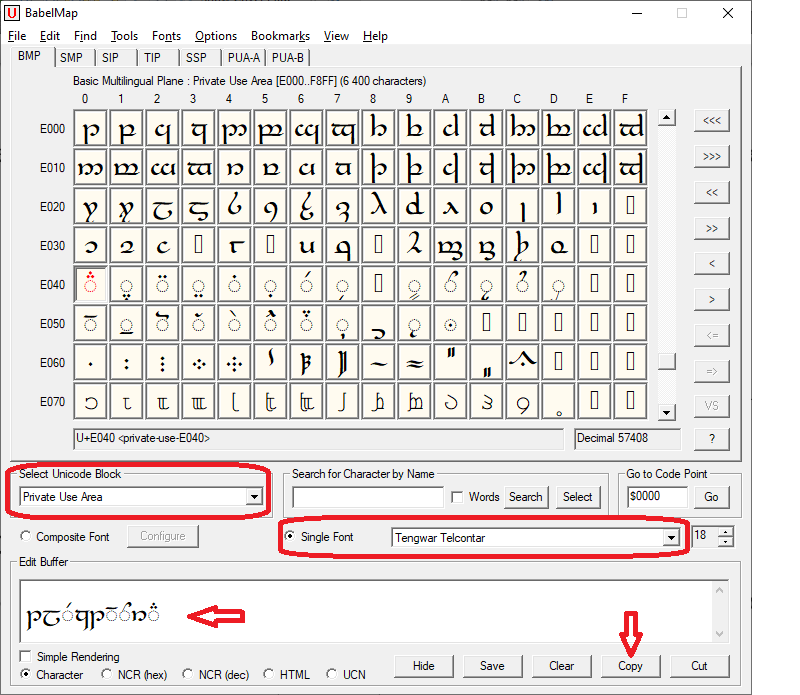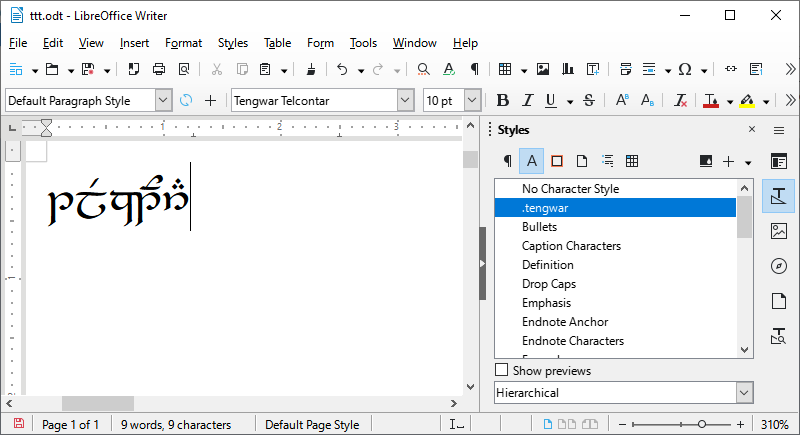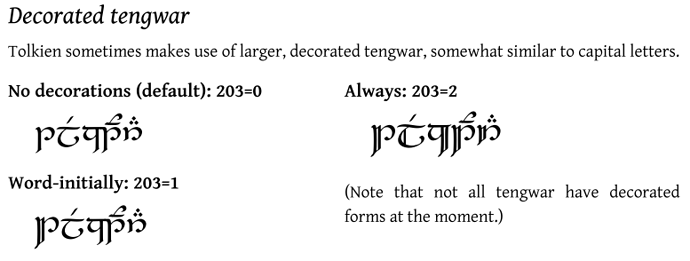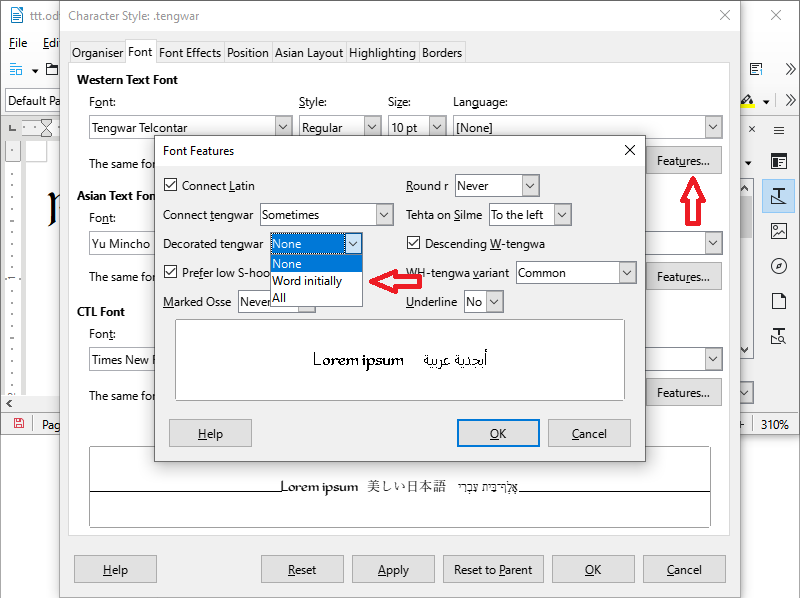Hello.
Could someone test the font features for Tengwar Telcontar [Free Tengwar Font Project: Tengwar Telcontar]? They say that the latest version (0.08) worked well in OpenOffice 3.2 when the Graphite features were introduced. The font hasn’t been updated since then, so I believe that something must’ve changed in LibreOffice.
The documentation of the font says there are some features like ligatures, decorations and the diacritics placement. The Font Features window shows all the features that should be available but they don’t work in my LibreOffice and only the default features are loaded.
I’ll be grateful for help.
——————————
EDIT: I added more detailed description. I use LO 7.2.6.2 on Windows 10. The font version is 0.08.
——————————
Tengwar is not in the Unicode (yet), and whatever font you use, the characters have to be placed in non-standard parts of the Unicode. One method is to put the characters where basic alphanumeric characters are, so once you have memorized the mapping you can type Tengwar right from your keyboard. Various keyboard layouts are available.
Another method, which I use, is simply to copy the required characters from a character table (I use BabelMap) and paste them into a document.
Tengwar Telcontar has 365 characters, most of them are regular characters like basic Latin, some diacritics etc. They are all placed in their proper places in the Unicode. 110 characters are Tengwar (letters, combining diacritics and other). They are all in the Private Use Area (PUA) block, from U+E000 to U+E07D plus U+F8FF.
To write a word in Tengwar I open BabelMap, then choose Tengwar Telcontar and scroll to select the PUA block. To compose a word I click (or double-click) required characters to put them in the Edit Buffer. Then I click Copy and I’m ready to paste the text into LibreOffice.
BabelMap:
Once the text is in LO Writer, I apply Tengwar Telcontar to it via Paragraph Style or Character Style (Western Text Font, not Asian or CTL, as someone suggested) and voila! My example below is the same word as the first word on page 2 of the documentation PDF of the font (section Decorated Tengwar).
My example:
Example from the font documentation:
So far, so good. What doesn’t work is the Font Features that can applied to achieve further decorative effects. For instance, there are three options for Decorated tengwar (see the double-lined vertical parts of the characters in the screenshot above): None, Word initially and All. Only the first one, which is default, works fine. The two remaining options don’t work.
Font features:
This problem exists for all features that the font should theoretically have: Connect tengwar applies some ligatures, Tehta on silme fine tunes the position of diacritics etc.
Here’s my ODT. All you should do is to apply Tengwar Telcontar to the text.
ttt.odt (8.6 KB)