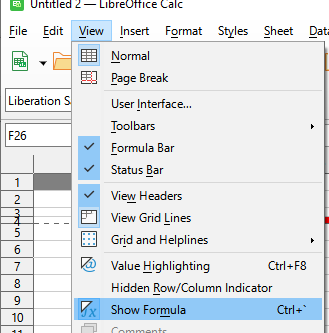Hello,
This is probably simple but I don’t even know where to begin to look for an answer.
I have a workbook with two worksheets call them Master and Slave. The Master sheet has text cells in it that I want to be tracked and automatically updated in the Slave sheet i.e. If I change the Master cell the Slave should update to match
The process that is NOT working is as follows:
- Select cell in the Slave sheet
- Type “=” in the Slave formula bar
- Click on the source cell in the Master sheet.
- The cell reference shows up in the formula bar in the Slave sheet.
- When I hit return on the formula bar. The destination cell shows the Formula (=$Sheet1.A2) and NOT the Value that I want.
What am I doing wrong? I am thinking that this should be stupid easy but maybe not.
Thanks,
Steve