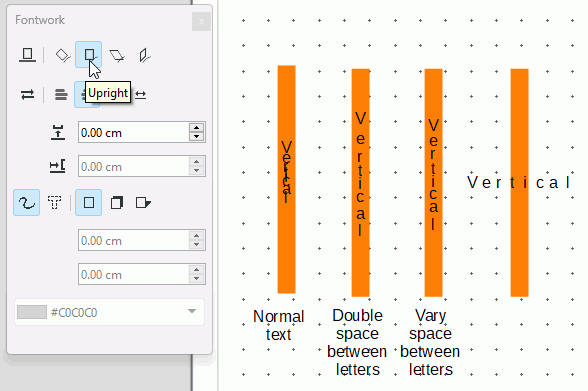Thanks, yes, that kind of works.
However what I was interested in was text in an object. I draw a rectangle, double click, type some text into it. It runs left to right. The rectangle is tall and narrow, so I’d like the text to be running from top to bottom.
What you suggest means that I need to draw the rectangle, then draw a separate TextBox, type my text, make it narrow enough, then manually centre it over the rectangle and then group the textbox and the rectangle together. If then later I want to resize the rectangle, then I need to ungroup, resize the rectangle, manually position the textbox to the centre, group again. Plus, the style for the textbox and the style for the rectangle are separate so if I decide to change the font for one, I need to change for the other as well. And then I need to go through the whole ungroup, centre by hand, group again routine for every object with a top-down text in it. Quite involved.
I was hoping that Draw had an option to make the text run from top to bottom where I don’t need to do all the above. Apparently it doesn’t.