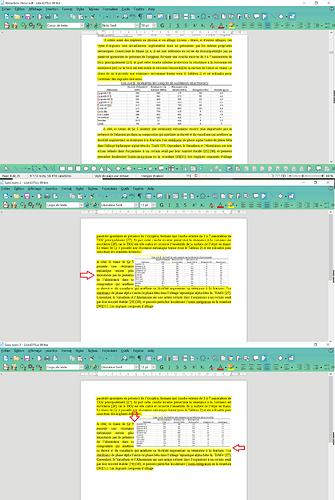Dear community,
In libreoffice writer 7.1.4.2. x64,
I can’t adapt a table like a picture, nor moving it freely. Also I don’t undersand how to incorporate it in the text in order to have a frame of text all around the table and how to put a little distance between the text and the table.
Best regards and I wish you a happy new year.
Sylvain