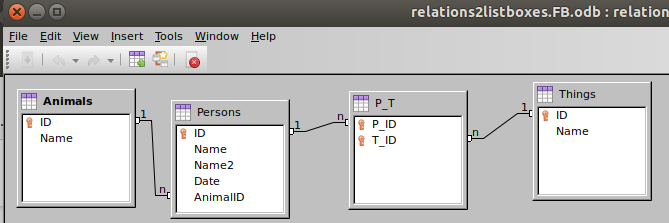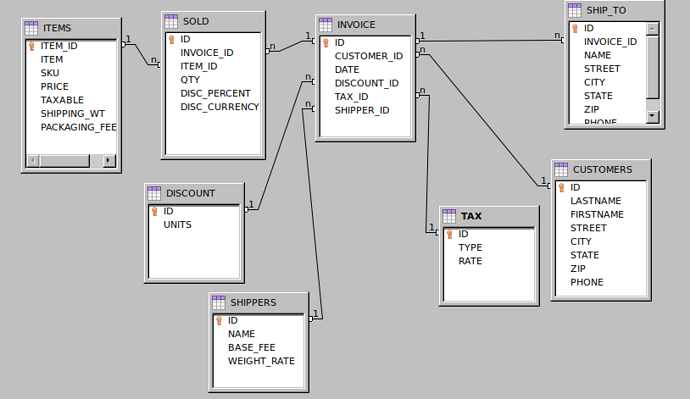@Villeroy I just noticed your post, but at the moment I do not have the time to carefully go through it. Nonetheless, thank you for that. I did come up with a properly functioning form, which functions just like DACM’s (please see attached), and I’m still analyzing it trying to understand how this all works. I kept it to the very minimum, in terms of not applying any relationship, nor macro automation, or any error/workflow characteristic. Just simple database tables, a form and a few queries behind it. From now on, I’ll be referring to the nomenclature in my example, instead of DACM’s as it logically makes more sense to me.
I came to the conclusion that DACM very cleverly used the form property called “add data only” in the form which holds the listbox (in my case “ReservedItems”), in conjunction with an appropriate form structure. Unfortunately, I am still doing this almost on a “monkey sees, monkey does” principle. But I believe your explanation above will point me further in my goal of understanding the semantics behind it.
There is a very short explanation in the BaseGuide ver. 7.3 (which @Ratslinger pointed me to) on page 173, where it specifically states “If Allow additions and add data only are selected, data can be added to a field. But once the data has been saved, it is no longer visible and the data has been written to the tables.” I’m under the impression that this is precisely the aspect of this property which is utilized in this case. Although, for a layman like myself, it would be rather difficult to come up with such complex design, given such short annotation.
test_tfc_2.odb (13.7 KB)