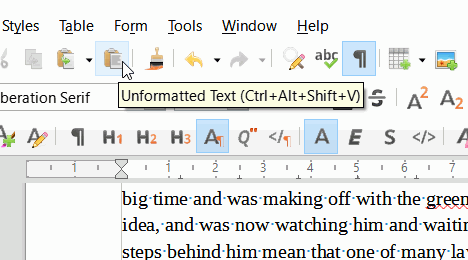Sometimes Writer inserts direct formatting when I am replacing text inside a paragraph that is intended to be all formatted by the paragraph style. I noticed that while proofreading a 200 page document. The insidious thing is that the direct formatting inserted is identical to the paragraph style it is inserted into. Thus this is not visible immediately. Only after one later modifies the paragraph style those “islands” with direct formatting stick out - they don’t follow the style change, but are frozen to their direct formatting.
I noticed that when I decided to change the font of my Body Text style to something different and had to correct over a hundred such “islands” of unintentional direct formatting. Quite an amount of work and no fun at all!
Has someone else noticed that phenomenon also or I am the only one? This appears to me as being a possible bug in Writer - at least I can say that I did not apply any of these direct formattings on purpose. This behavior can be very annoying when creating larger documents that should strictly adhere to a given formatting style sheet.
The behavior is hard to reproduce in a deterministic manner. One has to just replace text on many places by keyboard - i.e. not by cut and paste - and sometimes it happens, sometimes it doesn’t. And when it happens, the problem is not visible immediately as the direct formatting is identical to the surrounding paragraph style. The easiest method to reproduce this is to do many replacements by keyboard in a given document and afterwards set the Body Text font size to some very different size, 6pt for example. The entire body text should now be in really small print. But the “islands” of direct formatting stick out has having a bigger font (the previously used font size).
Thanks for any help with finding and fixing this very annoying bug.