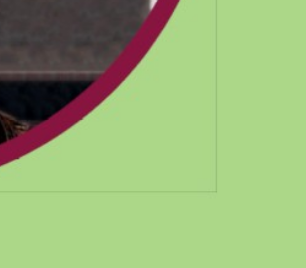Although this and some related topics are very old:
I still see the unwanted border when exporting to PDF.
Disabling the text boundary colour and object colour gives expected results on screen.
Setting the object boundary colour to the background colour (which was not white when I noticed it) showed up OK on screen.
But whatever setting I used, when exporting to PDF gave a grey border.
Super annoying, to be honest.
(Also, why is the default setting for exporting to PDF not “range all” but “selection”? So many times I exported only the image that had focus, or just the background. Also very annoying.)
Using Xubuntu 24.04 and LibreOffice Version: 7.3.7.2 / LibreOffice Community, Build ID: 30(Build:2)
CPU threads: 4; OS: Linux 5.15; UI render: default; VCL: gtk3
Locale: sv-SE (en_GB.UTF-8); UI: en-GB
Ubuntu package version: 1:7.3.7-0ubuntu0.22.04.6
Calc: threaded
Attached: PDF with just redacted image and text, everything is the same otherwise.
export-test.pdf (587.8 KB)
export-test.odt (128.7 KB)