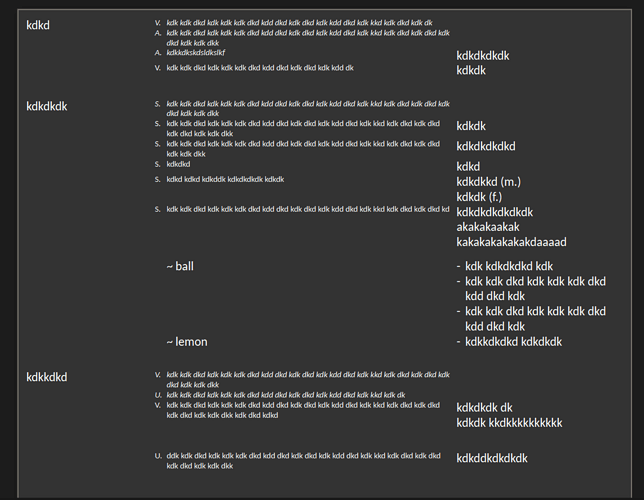Restyling an existing document is not a quick’n’dirty task. It must be carefully prepared.
First step is to abstract the document to determine needed styles.
- existing built-in styles: they provide ~75% of the necessary ones
- headings: Heading 1 to 10
- main topic development: Body Text or variants Body Text, Indented, First Line Indent or Hanging Indent
- list items: List 1 for bullet lists and Numbering 1 for numbered lists
Note that in the factory configuration they don’t provide list items but ordinary paragraphs. You must attach either Bullet ⋅ or Numbering 123* list styles to these paragraph styles to get list behaviour.
- header and footer: Header and Footer – if you need separate formatting for left and right pages, use xxx Left and xxx Right
- notes: Footnote and Endnote (automatically applied when you create a note; so, no problem)
- quotations: Block Quotation for a full paragraph, (character) Quotation for a sentence inside a paragraph
- (character) Emphasis and Strong Emphasis for varying degree of emphasis
- (character) Source Text for computer data inside a paragraph or, since word “Source” is not specified, source information within a discourse paragraph (it is up to you to decide which semantic you give to “Source” and to modify the style accordingly)
You also have the built-in page styles. IMHO, they are less “polished” than the other styles because there is more dispersion/liberty in page layout than in text semantics.
-
First Page: I use it for my cover page, but can also be used as the first page of some sequence, e.g. first page of chapter; by default switches to Default Page Style at page bottom
-
Default Page Style: the “common” style for the discourse without distinction for left/right page
- alternating Left Page and Right Page: used for “bulk” discourse when you want a different layout between left and right pages
-
Landscape when you insert a landscépe page in an otherwise portrait document
You may need additional styles. For example, paragraph styles can be augmented with Comment, Recommendation, Definition, Rule to denote paragraphs with a different meaning in your text. Similarly with character styles: Trademark, Foreign Word, Irony, Confidential. With the latter one, you can design documents which rendering is different according to some condition. You then have a single source but what recipients see can be different.
Once you have designed you style set, I recommend you store them into a template to facilitate maintenance and evolution. However, you’ll need TemplateChanger extension to “rebase” your existing document on the newly created template.
You can now review your document paragraph per paragraph. Apply the ad hoc paragraph style. Select the paragraph (quadruple click) and Ctl+M to remove direct formatting. Global paragraph layout should not change (or should change to you new preference). Highlighted words inside the paragraph will lose their highlight. Ctl+Z to revert to the previous state. Hunt for highlighted words and apply corresponding character styles. Reapply the paragraph style and remove DF. Undo/Redo commands allow for comparison between styled and unstyled state. When you’re satisfied, remove DF and proceed with next paragraph.
You might find it lengthy at the beginning but you’ll soon find shortcuts with selection of multiple identical paragraphs.
Cheat. LO, and Writer, is highly customisable. Re-assign Ctl+B to character style Stong Emphasis. Unfortunately you need also to assign Alt+0 (zero) to No Character Style because style application is not “toggling” like attribute application. I chose Alt+0 (zero) by symmetry with Ctl+0 (zero) which is the shortcut to “return” to standard Body Text.
With smart customisation, styling can be as handy as keyboard attribute shortcuts.