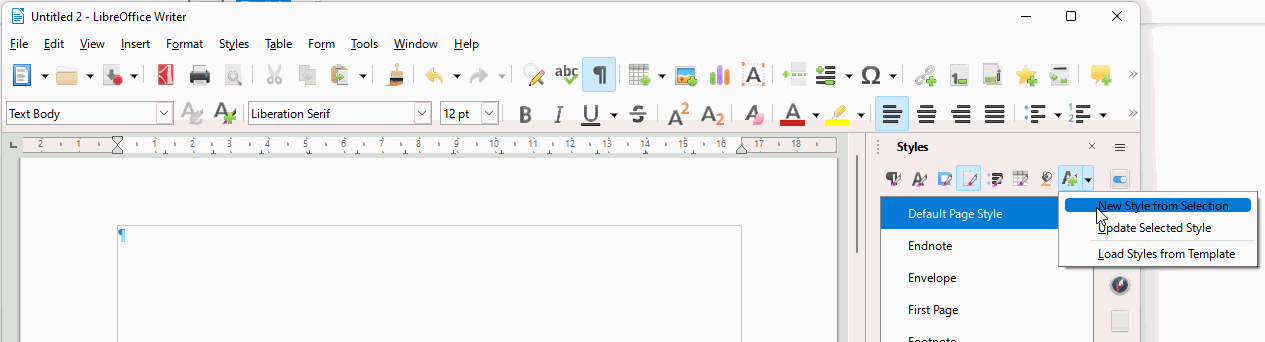Windows 11. LO 7.3.2.2
I’m creating new page styles by selecting an existing style, right clicking and selecting ‘New.’ I would like it if the Page tab settings (margins, etc) matched the settings of the style I’m deriving from but they don’t.
I saw in another post that if I want to change the page setting default I need to create a template. I did that. Still whenever I create a new page style the page settings are those shown below and I have to change them each time to match my desired settings. Am I doing something wrong?
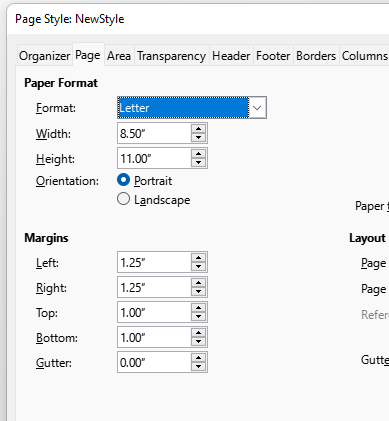
PageStyleExample.odt (9.8 KB)