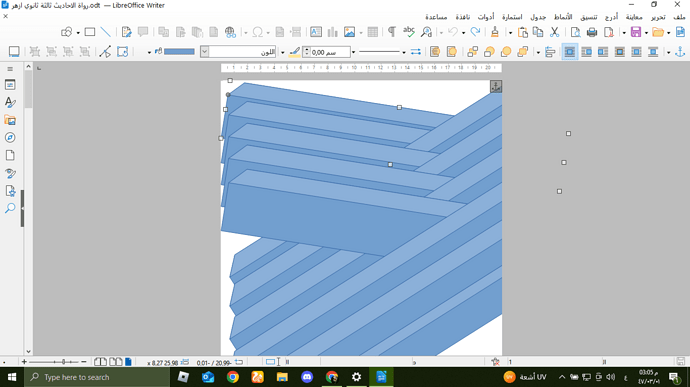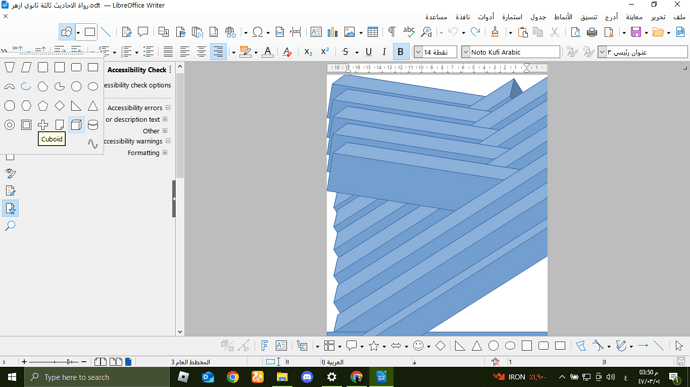From what I see, you created several “basic” shapes and combined them in an ordered sequence to get the final effect. Your “basic” shapes are rotated which is probably allows you to position them outside the page limits (though their width is exactly 21 cm which is egal to page width, thus Writer does not object).
IMHO, you should design the whole graphics in Draw, group everything and clip to final size. The clipped group can then be pasted as a single object in Writer.
Designing you graphics in Writer leads to several layout flaws. Your shapes are anchored to several paragraphs with various vertical positions set manually. This is the worst case when you try to line up shapes. As suggested, do everything in Draw to sole at least the mutual alignment.
You already customised Default Paragraph Style (DPS) to switch to Index for next page. Usually DPS is used for the main narrative. Style for cover page is rather First Page (which switches to DPS, so you’ll have to customise this too). Since First Page will only be used for cover, it does not matter how you configure it. Keep one empty paragraph in it, anchor the pasted graphics to it and send it into the background. With a right-click on it and Position & Size, you access the position parameter. The reference to use to “skip” margins is Entire Page.
IMPORTANT: don’t move your graphics with the mouse, otherwise it will revert to paragraph anchor.
Setting margins to 0 only for graphics, image, frame, … positioning is pointless and even harmful.
PS: when I export your document to PDF, shapes don’t disappear. I use 25.2.5.2.