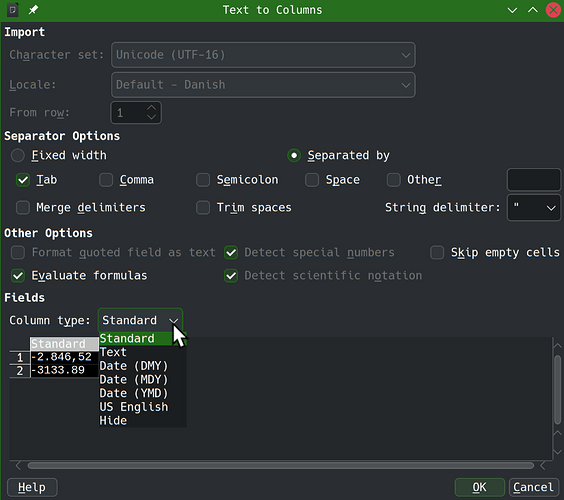I don’t think the manual will tell us more than we already explored here, which is being very helpful in mapping all the idiosyncrasies and limitations. Appreciate the help. But even the FAQ already opens with the desperate find+replace I did early on.
summing up what worked and what was worse:
preemptively setting the locale on the cells: worse. it does nothing for numbers. You can see my screen show is locale=danish (which uses comma) yet row 1 is seem as text (with the comma), and row 2 is seeing as number (with a dot). completely ignoring the locale. And even worse, now text with comma (the danish locale of the cell) will NOT show as '1,01 but as 1,01 (i.e. no indication it is a string) but will still behave as Text! (i.e. not being counted on sum() etc!)
NOT changing the locale, and using special paste: It does work if i explicitly change the locale to danish only when pasting with ctrl+shit+alt+v… but it changes the locale currency, which will make everything even more maddening in the long run.
(don’t know if danish locale have some oddity causing these things… it is just the locale i usually go to when i need ISO8601 dates or commas on currencies)
I think the extension is the only option to have a sheet with all sane single-decimal separator but conveniently pasting/importing from random sources.
edit:
after cleaning the manual formatting, the ctrl+shift+alt+v does work perfectly (import from locale X but into locale default!)… but ONLY if you copied more than X lines… grrrrr… why??? if i have only a single value copied it just paste it there without a dialog or transformation.
PS: anyone reading this in the future, you need “[x] special numbers” in that dialog, to be able to past negative ones.