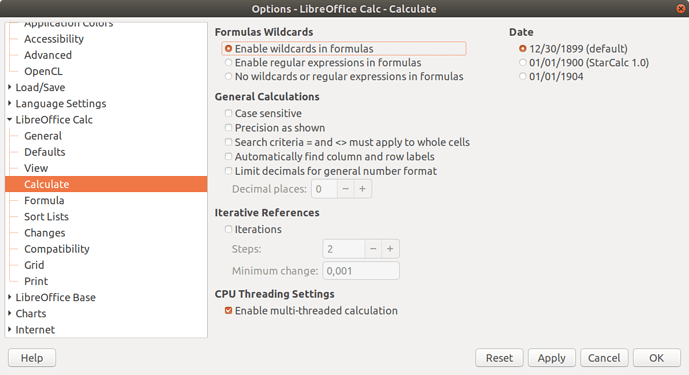Until the last update I was able to use a wildcard in a date field for use in an =SUMIFS formula
Formula:
The below formula sums everything in J105-J1000 IF M105-M1000 = C3 AND E105-E1000 = E1
Here is the formula:
=SUMIFS(Checking.J105:J1000,Checking.M105:M1000,C3,Checking.E105:E1000,E1)
This is the contents of E1 is 10/*/21 and the formula returns a 0
If I change E1 to 10/1/21 the formula returns a sum correctly
Thanks DW