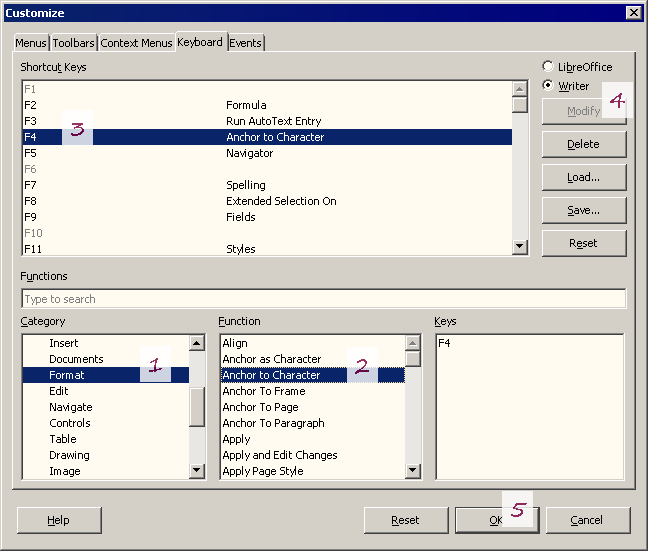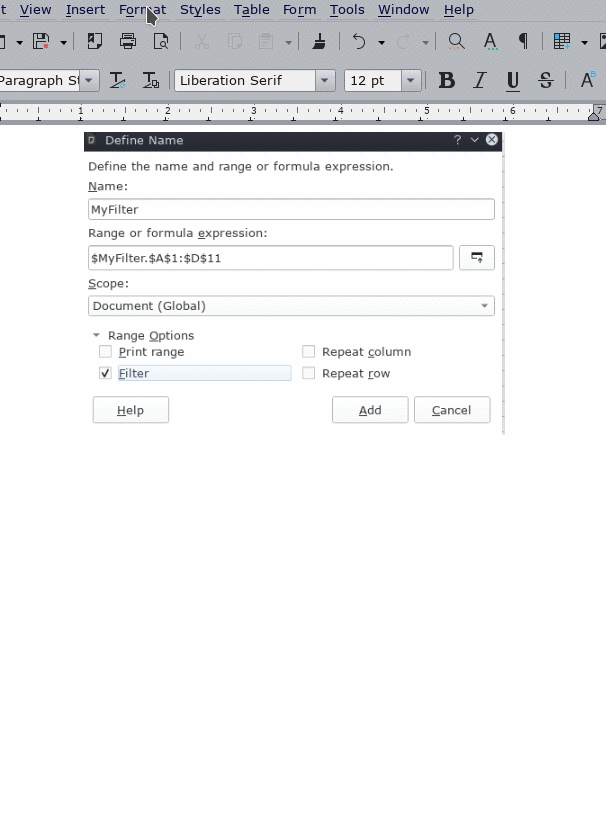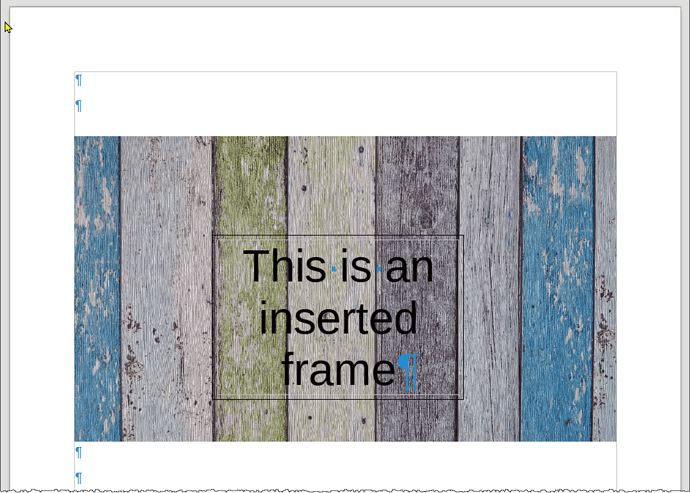I’m new to libre office. I’m writing a book with many images (musical examples copied fro SIBELIUS music writing software.
I need to be able to type in front of them. So, I think i ned to change the wrap options (or perhaps anchoring, or, i don’t know what)
When I go to format>wrap, all options are greyed out, i cannot change it.