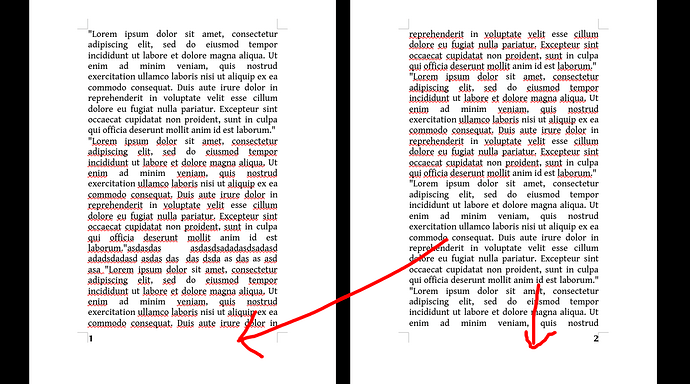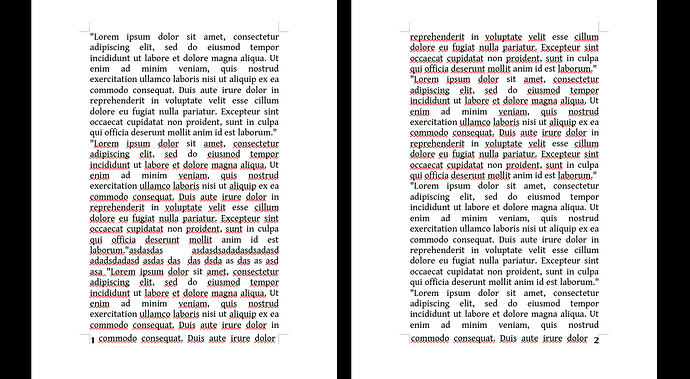Though I disagree with the idea, here is a solution. Remember that white space in books is the base for a nice layout.
You did not mention OS name, LO version and save format. The solution is only valid for .odt and will fail for DOC(X).
I assume you are familiar with page styles. The suggestion also uses frame styles.
Your screenshots show a different layout for left and right pages. I suppose you already have applied built-in Left Pages and Right Page page styles to your document. These styles automatically alternate.
Let’s start by configuring the page styles.
- tick Footer on in
Footer tab
- since there will be nothing in the footer, set Spacing to 0cm
- for the same reason, set Height to 0.1 cm (the absolute minimum
- and untick AutoFit height
Create a frame style Left Page Number Frame (right-click on Frame and New):
- give it Name Left Page Number Frame in
General
- in
Type:
- make sure Ancho is To paragraph
- untick AutoSize boxes and set Width and Height to 0.7cm
-
Position Horizontal is Left to Page text area; Vertical Bottom to Page text area
- in
Wrap, make sure Settings is Parallel, *Spacing is 0cm except Right 0.2cm, Allow overlap is unticked
- for the demo, I set a background colour in Area and enabled
Borders; adjust to your liking
Create a second frame style by right-clicking on Left Page Number Frame and New. The new frame style inherits all properties from its “model”. Only modify a few settings:
- in
General, give it Name Right Page Number Frame
- in
Type, change Horizontal Position to Right
- in
Wrap, set all Spacing to 0cm except Left to 0.2cm
Create a dedicated paragraph style for the page numbers.
- in
General, Name it Page Number
- in
Indents & Spacing, set all distances to 0cm
- select
Alignment Center
- in
Font adjust to your liking: I simply set Size to 10 pt and Style to Bold; since I didn’t touch (very important!) Family, I inherit from my default font face
Now all tools are ready.
- Click in the footer of a right page (which should be Right Page style; if this is not the case, apply it). A very tiny footer appears.
-
Insert>Frame>Frame
A standard default frame is created, styled Frame and position roughly in the center of the bottom margin. While it is large, it is easily accessible. Put your text cursor inside it. Make sure your are in the contents and the frame itself is not selected.
-
Insert>Field>Page Number
- Apply paragraph style Page Number
- Click now on the frame border to select it
- Apply frame style Right Page Number Frame
The frame is resized and repositioned in the text area.
Do the same in a Left Page footer to apply Left Page Number Frame.
If you are not satisfied with position or other parameters, refrain from adjusting with the mouse. Frames are extremely sensitive to direct formatting and this creates an unmanageable mess which can’t be easily cleared.
Any adjustment must be made in frame style configuration. In case the changes are not immediately visible, Tools>Update>Update All. If they are still not visible, you have nasty lurking direct formatting. Apply another style on the frame, e.g. Formula (don’t worry for the effects) and reapply xx Page Number Frame style. This should fix it.
Demo file: AskLO_PageNbrInText.odt (32.9 KB)