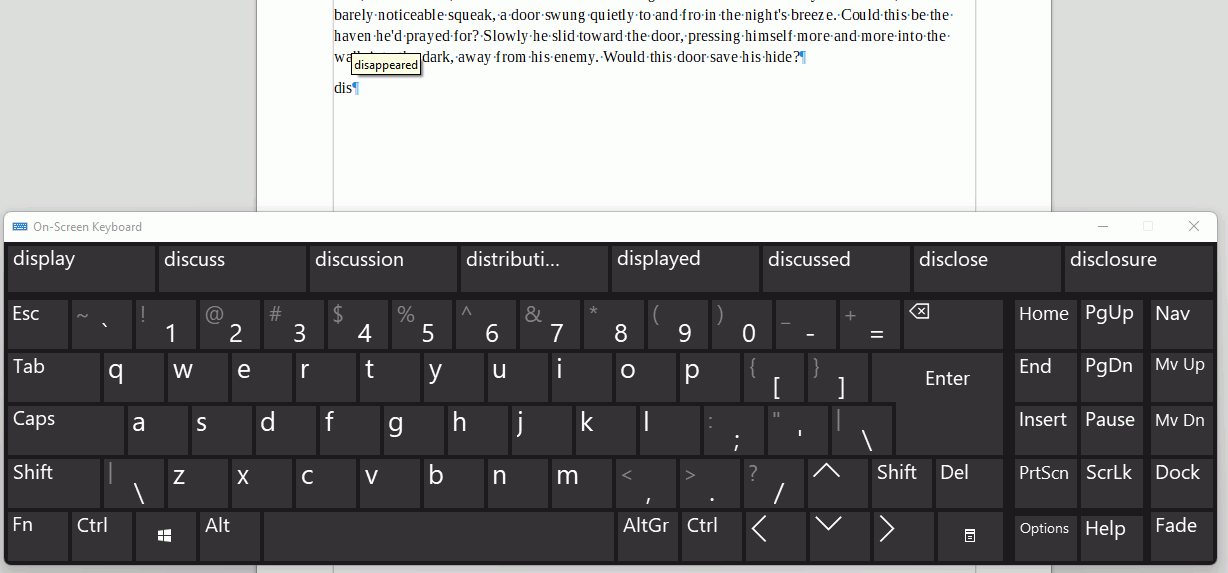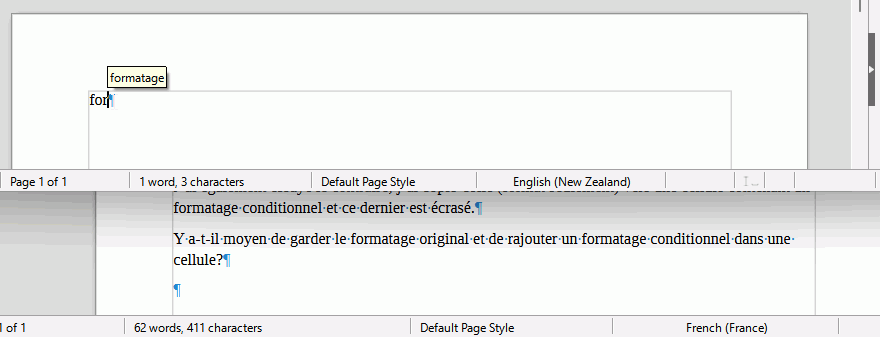I do not see any tool tip. I have not done anything in expert configuration, safe mode did not help.
What version of LibreOffice are you using? Click Help - About LibreOffice and click the button on the dialogue to copy the information to the clipboard.
Maybe it is an issue with tooltips. Untick Show as tip and see if it works by pressing Space to confirm suggestion.
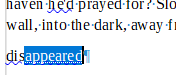
Note: Pressing Enter can give unexpected results in 7.4.0.1
Bug150455 tdf#150331
[Edit] There are two suggestions you could try on this old Ubuntu question libreoffice - libre office word completion not working - Ask Ubuntu
Version: 7.3.4.2 (x64) / LibreOffice Community
Build ID: 728fec16bd5f605073805c3c9e7c4212a0120dc5
CPU threads: 4; OS: Windows 10.0 Build 22000; UI render: Skia/Raster; VCL: win
Locale: en-US (en_US); UI: en-US
Calc: CL
Tried unchecking show as tip, did not help. I tried both suggestions in the above thread and they did not fix the issue.
There are two on-screen keyboards in Windows 11, only one works properly like a keyboard. Click start menu and search for On-Screen Keyboard. Use that instead not Touch Keyboard. As a bonus, you will get the keyboard’s own suggestions as well along the top of the keyboard.
I’m using an external keyboard not an on screen keyboard.
What keyboard brand and model number? Does the driver have software that offers its own predictive text. That could over-ride or inhibit LibreOffice’s own predictive text the way that the Touch Keyboard does.
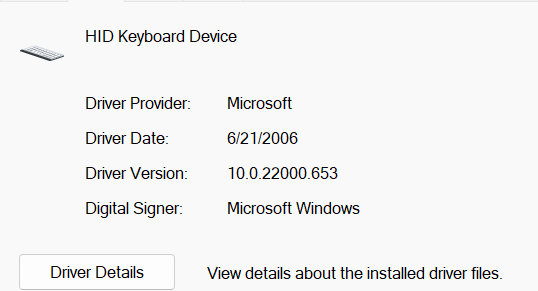
This is the keyboard information standard Microsoft drivers
what does it say on the underside of the keyboard?
nothing, no text. It’s a keyboard that came with the unit
OK I am giving up now, I can’t see what you have in front of you or what software came with the “unit”. You could try with a different keyboard.
Did you try using the On-Screen Keyboard?
Tablet mode in Windows 11 has no documentation. I assume the Touch Keyboard is enabled by default in Tablet mode. If you switch on the On-Screen Keyboard (by Settings > Accessibility > Keyboard > On Screen Keyboard or WinKey+Ctrl+O) it might disable the Touch keyboard. If it does and LO predictive text works then you can fade the keyboard by clicking Fade and then use your physical keyboard. You can also set it to open on boot in the Options key.
If that doesn’t work connecting a USB keyboard might disable the Touch Keyboard.
If all else fails, turn on predictive text for the Touch keyboard and hope for the best but it won’t be LO predictive.
I tried hooking up a Logitech K350 to see if that corrected the problem, but it did not. I made sure the touch keyboard was disabled and tried using the onscreen keyboard but that also did not help.
You could try Control Panel > Programs and features > LibreOffice right-click and select Repair
Otherwise run through the list here before submitting a bug report, First steps to take before submitting a bug - The Document Foundation Wiki
Outside chance that it might be a graphics issue in displaying tooltips. Can you see tooltips when you hover over the icons on the toolbar? If not, try disabling Skia: click Tools > Options > LibreOffice > View and untick the box Use Skia for all rendering
To revisit this earlier comment, see How to disable or delay tooltips to toggle display of tooltips in content. NOTE Careless use of Expert configuration can damage your installation.
I think this is related to my problem. In my case, the yellow “Help Tip” does not appear in Autotext. Using Libre 7.2.7.2.
When I tried it with autocomplete, your problem was replicated. The yellow “Tool Tip” does not appear, so you cannot press the Enter. Just like in my case.
I tried experimenting with Libre Portable. I observed this, about your problem:
6.4.7 working
7.0.6 working
7.1.8 working
7.2.7 not working
7.3.5 not working
just like also in my case.
Please try if your problem is gone in 6.4.7, 7.0.6 and 7.1.8. If it is, then this is a bug. I already reported mine as EarnestAl suggested.
hi, a bit of a late answer, but perhaps this is still helpful for you.
it the autocorrect function isn’t working, it’s likely that the document isn’t set to the correct language. Activate the status bar and there you see for what language the document is set. If you use e.g. the autocorrect list for the language setting »all«, i.e. not a specific one, then in order for that list to be applied, the document also needs to be set to the corresponding language setting, which ist »[none]«. Note, that the language setting isn’t global for a document, but can be applied to text like a formatting, so different words could theoretically be set to different languages, so in order to set the whole document to one language, ctrl+A select all and then set the language option.
You may be on the right track: The screenshot shows to collect for English-(New Zealand) while the document is on English-(UK).
I don’t think so, it isn’t Replace, it’s word completion
- That is my screen shot, not the OP
- The language is greyed out for that tab
- See also my comment language doesn’t seem to be affected for word completion and this screenshot I just created
Unfortunately no. The language setting is correct. I’m starting to think this might be a windows 11 issue, all my windows 10 devises are working fine.
I suspect the Word Completion not working is a Tablet Mode issue but I cannot test it.It definitely works OK on Windows 11 in normal mode.
See html - How do I make tooltips work on Webapp when running on tablet - Stack Overflow
Possible Windows fix coming to be able to turn off tablet mode. Windows 11 build 25188 hits Insiders in the Dev Channel with new touch keyboard options | Windows Central . It has a comment that says in Windows 11 21H2 that Ctrl will dismiss tooltip, but I don’t find this to be true in LO nor with Windows tooltip
Alright, so it’s been a while but this finally got fixed.
I had to a PC reset to fix a driver issue on my wifi, selected save personal files and reset and after that everything worked again. Only thing I can think of is something that held over through updates, uninstalls and reinstalls had gotten corrupted although I don’t have the technical expertise to figure out what that would be.
So yeah, nuclear fire and reinstall fresh finally fixed it. /shrug