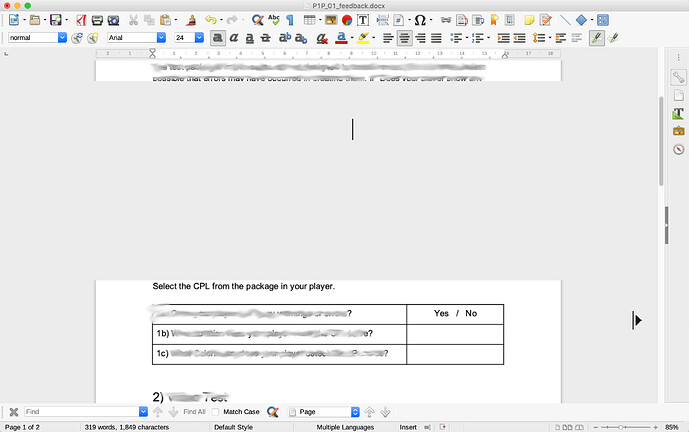Hello folks,
I have been using LibreOffice Vanilla (LOV) for years but recently it started behaving oddly when I open “Writer” documents to edit.
As soon as I move the mouse over the open document, large grey blocks appear, usually exactly where I want to edit, hence the mouse move. Sometimes before it goes solid grey, it flickers as if someone is using a huge “clone” tool - and parts of the document are “echoed” in the wrong place.
I am using a Mac Book Pro 15" (2017) and running macOS 10.15.5 (Catalina, latest).
Just to be sure I removed my current version of LOV and re-installed it from the AppStore. Same issue.
I have not seen any mention of this after some searching, so perhaps someone here can shine a light? It looks as if the screen buffer can’t keep up… A sample I hastily ‘smudged’ is below - not the huge cursor hanging in the void (it’s not supposed to be that large, if I use the arrow keys to bring it to a visible line, it looks normal).
Many thanks!
The Lab Hamster
UPDATE:
Moving the Writer window to a different screen tends to refresh and draw properly, but corrupts again as soon as any mouse is moved over the document.