The row select pointer:
is missing for rows with first cell merged up:
Perhaps a bug? Given that double-click with that I-beam misplaces the caret .
MS Word has a cell select pointer:
which double-clicked selects row, but Writer seems to have none:

The row select pointer:
is missing for rows with first cell merged up:
Perhaps a bug? Given that double-click with that I-beam misplaces the caret .
MS Word has a cell select pointer:
which double-clicked selects row, but Writer seems to have none:
I know three ways to select a cell in Writer.
Place the cursor in the cell and click-hold-drag slightly to the right beyond the cell border and back again, then release the mouse button.
Place the cursor in the cell and click the “Select cell” icon in the “Table” toolbar.
You can set a keyboard shortcut via Tools > Customize.
to the right / to the left — where applicable…
Thanks, but none can be extended to select a row, right?
No - that’s the title of this question.
Menu / Table / Select / Row
Thanks, but in this case that selects just one cell:
proved by copy, Down-Arrow, paste:
Compare and contrast Insert Rows which does provide a full row:
In the picture, each cell of the table shows the name of that cell.
When you selected cell B4, then when you select a row, only cell B4 will be selected.
In my opinion, this is correct.
Or demonstrated another way:
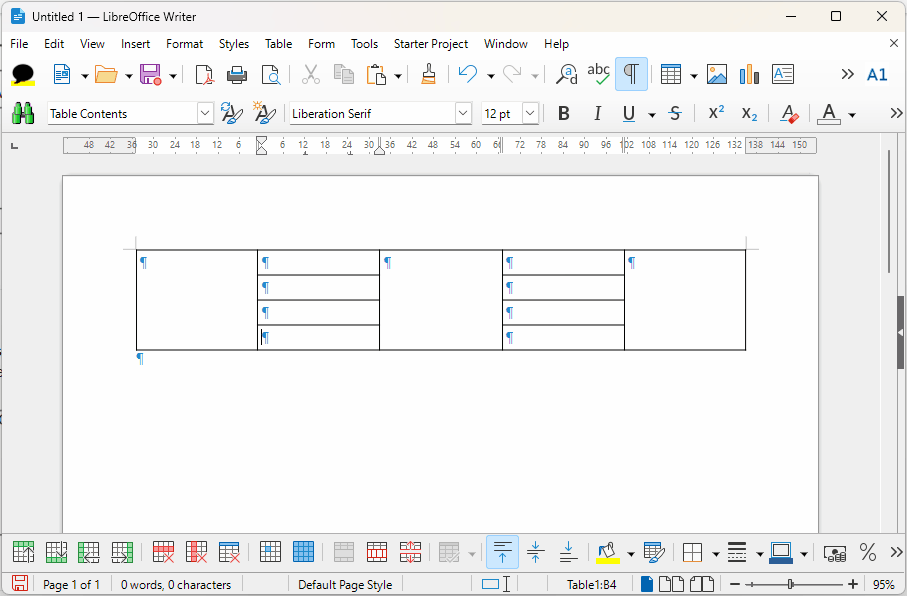
Thanks for that demo. It shows Table > Select > Row:
Let’s be grateful Insert > Rows Below doesn’t do the same:
File with tables to test.odt (11.5 KB)
Yes.
As a workaround, you can add a shortcut keys (or activate the menu with Alt, then A, S, R).*
*In my locale, A is for Table, S for Select, and R for Row.
Anyway, I would not expect that when I select and delete row 4 (following screenshot in @sokol92 comment), this would also delete A1, C1, D1, E1.
Maybe the complete table must be done in Calc, then copy&paste in Writer.
Indeed, but that’s the operation that Mike’s demo shows omits to select the first merged cell.
Nor would I. I’d expect it to delete only what it shows is selected - one cell.
Interestingly, it doesn’t:
It deletes only the content. And see what Undo then leaves:
No. Don’t use the Delete key. Choose menu Table - Delete - Rows.
I confirm that workaround succeeds in deleting the row.
I think that confirms Table > Select > Row in this case has failed select the row - selecting instead just the cell:
Until now there were only clever comments but no suggested solution.
I feel encouraged therefore to post a suggestion how to get the intended appearance without any merging. (Merging is mostly evil, imo)
See attached Writer doc.
disask_126682_AvoidMergingSuggestion.odt (24.6 KB)
I agree. Useful asides!
Also agreed, but unfortunately my use case is one of the not evil ones. Or at least, less evil than the alternatives  The table needs to drop into a certain spreadsheet structure.
The table needs to drop into a certain spreadsheet structure.
How do yo think you can convince me without fully exposing that use-case before my eyes?
What may be meant by that cryptic statement? 
I tried pasting into a spreadsheet:
disask_126682_AvoidMergingSuggestion.ods (12.6 KB)
Did you anywhere attach an example of your tables with merged cells as a .odt file to allow for a comparision?
I only found rather useless images.
I don’t! 
There were 18 posts to this thread, and 4 experienced users spent time for their contributions.
If you refuse to give the needed information,. I will no longer open threads about one of your questions.
Indeed, and I really appreciate their effort to answer the question.
I’ve given all the information requested to answer the question. Where I’m taking the result is simply not relevant.