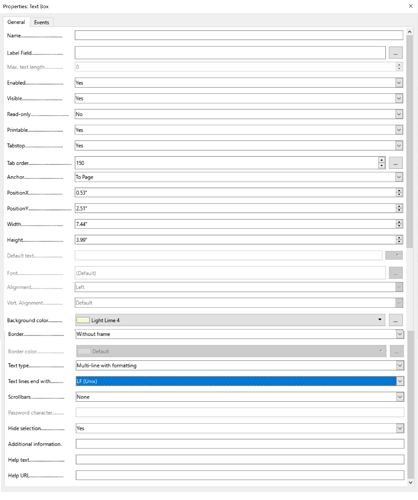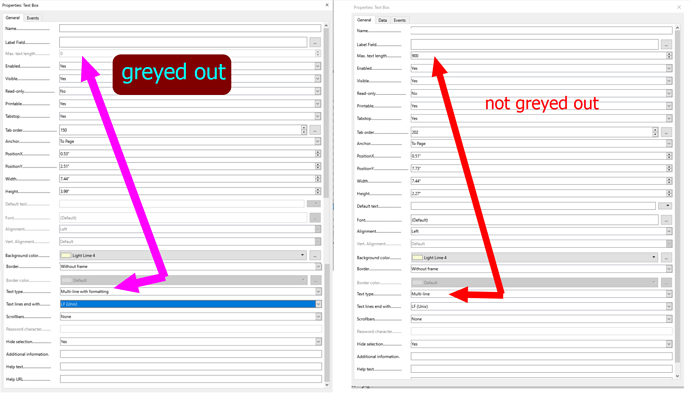I’m creating a fillable PDF form. I’m trying to set a character limit on the text field. I would like the control field to only accept 200 characters.Would anyone know how this is done?
Someone asked a similar question on this post but it’s locked. Adding it here for reference.