Using Writer 5.3.6.1 with Window 10.
When displaying a Table of Contents [ToC] in two columns the leaders on entries below level 1 do not display in the first column only. They display properly in the 2nd column. I was going to attach a file showing the anomaly but I don’t have enough points. This looks like a bug to me, but maybe I’m doing something wrong. Would be grateful for advice.
EDIT:
Now that I have this mostly straightened out [thank you for the help], there is still the matter of indents that have disappeared. Below are two previews from two different ToCs. The first one, labeled API, does not show indented headings. The second one labeled PI, does. I’ve compared the ToC settings of the two, but for the life of me cannot see what I’ve missed that would yield this difference.
Advice, please.
Thanks,
Bill Cole
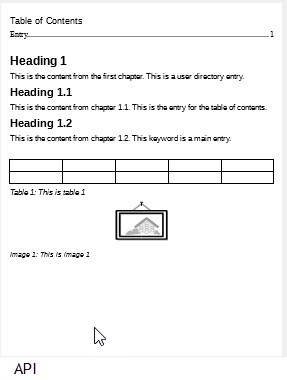
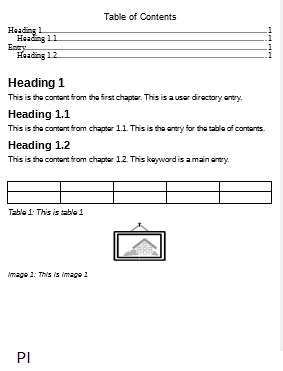

 to the left and, karma permitting, upvote it. If this resolves your problem, close the question, that will help other people with the same question.
to the left and, karma permitting, upvote it. If this resolves your problem, close the question, that will help other people with the same question.