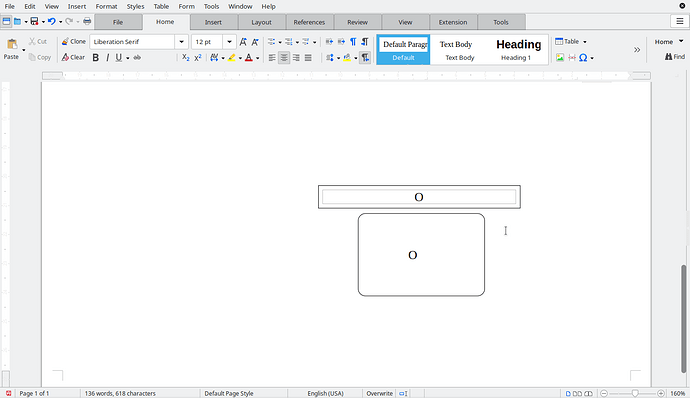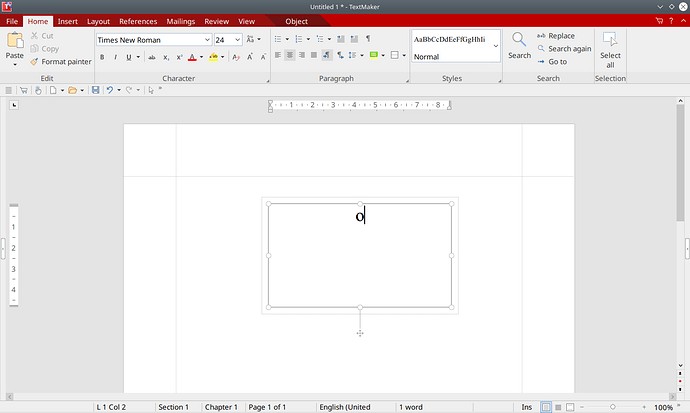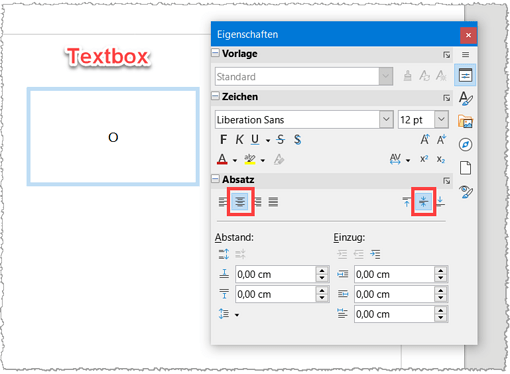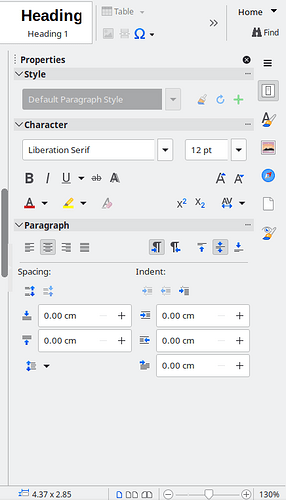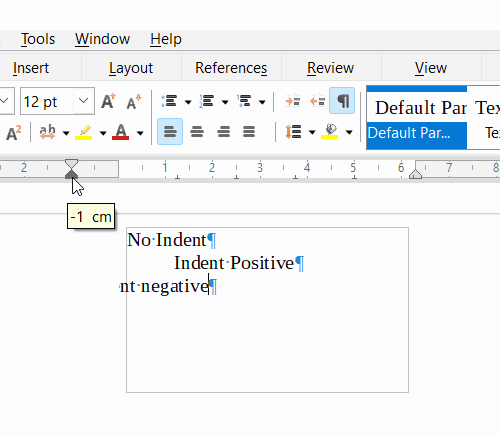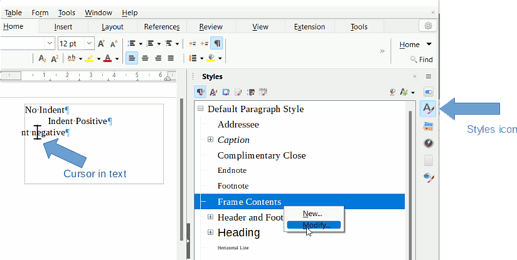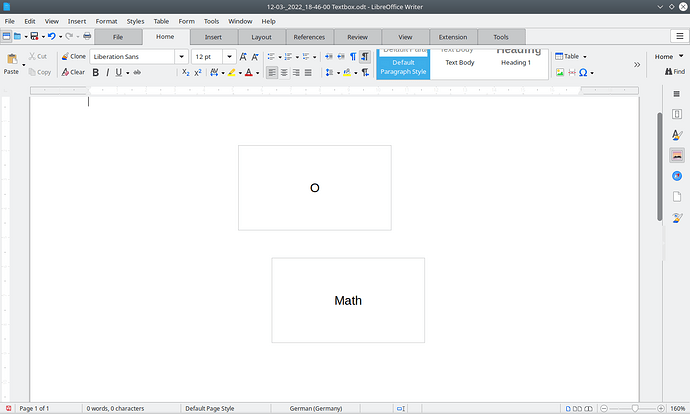Hi Friends.
I have a problem in LibreOffice Writer, but I think it is from my OS! … I do not know!
I am using Kubuntu 20.04
LibreOffice Version 7.1.3.2, and I upgraded to 7.3.0.3 (Stable) and next 7.3.1.3 RC3.0, and the same problem.
In pictures:
When I insert a Text Box, the text inside it move to left. here the alignment is to left and text is out the boundary of the text box.
when I set align to center the text goes left of center too!
What is the problem and what I have to do?