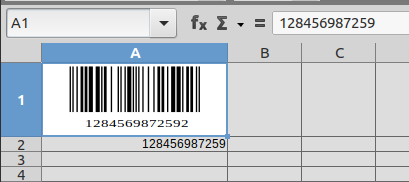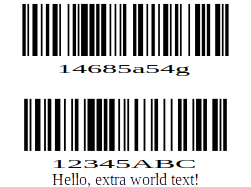My goal is to take one Calc sheet that has a list of alphanumeric serial numbers and be able to generate another sheet in Calc (or Writer) that will have barcode images of those serial numbers. I want to print the barcodes on Avery labels. Naturally, the barcode images will need to have human-readable captions so they can be applied to equipment properly.
I’ll be using Zebra/Symbol LS2208 units for reading the barcodes, so I think I’m wanting Code 128 1D barcodes.
LO Calc can create a barcode as a one-off image using Insert>Object>Barcode… Unfortunately the UNO dispatch behind this does not seem to support automation. I have only been able to launch the UI dialog, if anything at all, with the Dispatcher commands uno:EditQrCode or uno:InsertQrCode.
@elmau has graciously answered @Dilip with something very close via Python. The Python is fine, but I would like to avoid having to generate the barcodes as separate files, even if I am loading them back into the document under automation.

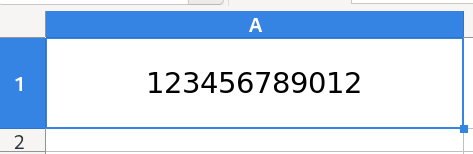
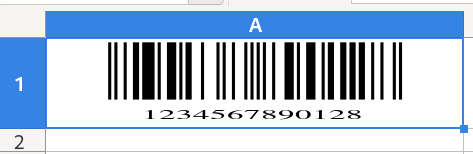
 . I’m not really worried. This is probably me moving from BASIC to Python in a significant way. I’m used to Eclipse for Java development (with Google APIs and Selenium). If PyDev for Eclipse isn’t terrible I’d likely use that. Do you have any advice? I’ve just never done vim.
. I’m not really worried. This is probably me moving from BASIC to Python in a significant way. I’m used to Eclipse for Java development (with Google APIs and Selenium). If PyDev for Eclipse isn’t terrible I’d likely use that. Do you have any advice? I’ve just never done vim.