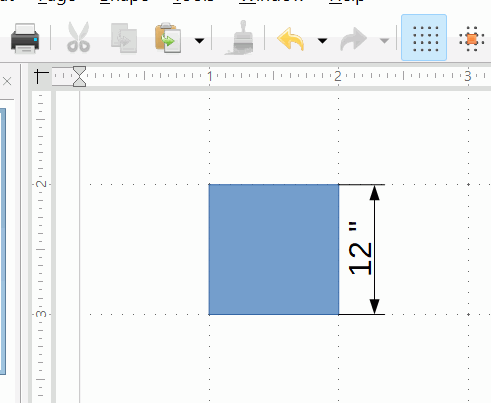I’ve experimented with settings in Options->LibreOffice Draw, but I can’t seem to achieve a very basic goal. What I want to do is simply set the major divisions of the ruler and grid to feet, and set the subdivisions of the ruler and grid to inches.
However, no matter how much I mess with Options->LibreOffice Draw->General/Grid, I can’t seem to achieve this. For example, the grid never aligns with the ruler when Options->LibreOffice Draw->General->Unit of measurement is set to foot, and the subdivisions of the ruler always seem to be 1/10 of a unit, which is worthless when I need feet/inches.
Thanks for any help!